Comprehensive Guide to Memory Terms in Computing
You use memory and types of memory in computer systems when you run programs or save files. Understanding memory and types of memory in computer technology helps you troubleshoot issues and make smarter decisions about your devices. Many people find computer memory confusing because there are so many terms to learn. A glossary with over 240 terms, ranging from RAM to advanced memory technologies, highlights how complex this topic is. This guide will help you learn about memory and types of memory in computer systems step by step. Whether you’re new to computers or experienced, knowing about memory and types of memory in computer use benefits you every day.
Key Takeaways
RAM is quick, short-term memory. It helps your computer run programs. RAM loses data when you turn off the computer. ROM holds important startup instructions. ROM keeps data even when the computer is off. Cache memory is very fast and small. It helps the processor get data quickly. This makes the computer work better. Virtual memory uses some storage as extra memory. It helps when RAM is full. But it is slower than real RAM. Non-volatile memory like SSDs and flash drives keeps your files safe. Your files stay even when your device is off. Adding more RAM can make your computer faster. It helps your computer run more programs at once. SSDs give faster data access. They are more reliable than old hard drives. New memory types like MRAM and ReRAM are coming. They promise faster, low-power, and reliable memory for future devices.
Essential Computer Memory Terms
RAM
You use RAM when you open programs or files. RAM means Random Access Memory. This memory holds data your computer needs right now. RAM is much faster than most other memory types. When you turn off your computer, RAM loses all its data. This is why it is called volatile memory.
Most computers today use DDR RAM. DDR stands for Double Data Rate. DDR RAM can move data twice as fast as older types. You will see DDR-4 in many new computers. DDR-4 is faster and uses less energy than older versions. Laptops, desktops, and smartphones all use DDR RAM to run apps smoothly.
DRAM is the most common type of RAM. DRAM stands for Dynamic Random Access Memory. DRAM must refresh its data thousands of times each second. This keeps information ready for your processor. DRAM is cheap and stores lots of data. That is why it is used as main memory in most systems.
SRAM is another kind of RAM. SRAM stands for Static Random Access Memory. SRAM is faster than DRAM but costs more and uses more power. You usually find SRAM in small amounts inside your computer’s cache.
Tip: If your computer is slow with many programs open, you might need more RAM. Adding more RAM can help your computer work faster and do more things at once.
ROM
ROM stands for Read-Only Memory. You cannot easily change data in ROM. Makers use ROM to store important instructions for starting your computer. These instructions are called firmware. ROM keeps its data even when the computer is off. This makes it non-volatile memory.
There are different kinds of ROM. PROM means Programmable Read-Only Memory. You can write data to PROM only one time. EPROM means Erasable Programmable Read-Only Memory. You can erase and rewrite EPROM with special tools. EEPROM means Electrically Erasable Programmable Read-Only Memory. You can erase and rewrite EEPROM with electricity. Many devices use EEPROM to save small amounts of important data.
You find ROM in computers, phones, and other electronics. ROM helps your device start up and work right every time.
Cache
Cache is a very fast and small type of memory. Your computer uses cache to hold copies of data and instructions the processor needs often. Cache keeps this information close to the processor. This helps your computer work faster.
There are different cache levels: L1, L2, and L3. L1 cache is inside the processor and is the fastest. L2 and L3 caches are a bit slower but can hold more data. The processor checks the cache first before looking in RAM or other memory. If the data is in the cache, your computer finishes tasks much faster.
SRAM is used for cache because it is fast and reliable. SRAM does not need to refresh like DRAM. This makes cache memory very good for quick data access.
Note: A bigger or faster cache can make your computer work better, especially with hard programs or games.
DRAM
You see DRAM in almost every computer today. DRAM stands for Dynamic Random Access Memory. This type of memory stores each bit of data in a tiny capacitor inside an integrated circuit. DRAM needs to refresh its data thousands of times every second. If it does not refresh, it loses the information. This makes DRAM a type of volatile memory.
You use DRAM as the main memory in desktops, laptops, and servers. When you open a program, your computer loads it into DRAM. This lets your processor access the data quickly. DRAM is cheaper than other types of RAM, so you can have more of it in your system. Most modern RAM sticks use DRAM technology.
Tip: If you want your computer to run more programs at once, you should add more DRAM. More DRAM means your computer can handle bigger files and more apps without slowing down.
DRAM comes in different forms. DDR4 and DDR5 are the most common types today. DDR means Double Data Rate. DDR DRAM can move data faster than older types. You find DDR4 DRAM in many computers built after 2015. DDR5 DRAM is even faster and uses less power.
You should know that DRAM is not the only kind of RAM. Other types exist, but DRAM is the most popular for main memory. DRAM helps your computer memory work fast and keeps your system running smoothly.
SRAM
SRAM stands for Static Random Access Memory. You find SRAM in smaller amounts inside your computer. Unlike DRAM, SRAM does not need to refresh its data. This makes SRAM faster and more reliable than DRAM. SRAM uses a different design with more transistors per bit, so it costs more and takes up more space.
You see SRAM used as cache memory in your processor. Cache memory stores data and instructions that the CPU uses often. Because SRAM is so fast, it helps your computer finish tasks quickly. You do not use SRAM as main memory because it is expensive and uses more power than DRAM.
SRAM is important for speed. When your processor needs data, it checks the SRAM cache first. If the data is there, your computer saves time and energy. This makes your whole system feel faster.
Note: You cannot upgrade SRAM like you can with DRAM. The amount of SRAM in your computer is fixed by the processor design.
Virtual Memory
Virtual memory helps your computer run more programs than the physical RAM allows. When you open many apps, your computer may run out of RAM. Virtual memory uses part of your hard drive or SSD as extra memory. This space is called a swap file or page file.
Your operating system moves data between RAM and virtual memory as needed. If RAM gets full, the system moves less-used data to the swap file. This frees up RAM for active programs. You do not notice this process, but it keeps your computer from crashing when you use lots of apps.
Virtual memory is slower than real RAM because hard drives and SSDs are not as fast as DRAM. Still, virtual memory lets you work with large files and many programs at once. You can change the size of virtual memory in your system settings.
Tip: If your computer feels slow and uses a lot of virtual memory, you might need to add more RAM. More RAM means your system will use virtual memory less often.
Virtual memory is a key part of modern computer memory management. It helps your computer handle more tasks and keeps your system stable.
Flash Memory
You use flash memory every day, often without knowing it. Flash memory is a type of non-volatile memory. This means it keeps your data even when you turn off your device. You find flash memory in USB drives, SD cards, smartphones, and solid-state drives (SSDs).
Flash memory works differently from RAM. RAM is fast but loses all data when you power off your computer. Flash memory stores your files, photos, and apps for long periods. You can erase and rewrite data in flash memory many times. This makes it perfect for portable devices and storage.
There are two main types of flash memory: NOR and NAND flash memory. Most devices use NAND flash memory because it is faster and stores more data in a small space. NAND flash memory powers most SSDs and memory cards today.
Tip: If you want to back up your files or move them between devices, use a USB drive or SD card. These use flash-based data storage, which is reliable and easy to carry.
Flash memory changed how you save and share information. You can trust it to keep your data safe, even if you unplug your device.
Memory Address
A memory address is a unique number that shows where data lives in your computer’s memory. When you open a file or run a program, your computer uses memory addresses to find and use the right data. Each piece of data in RAM or other memory has its own memory address.
Think of a memory address like a house number on a street. Just as you use a house number to find a home, your computer uses a memory address to find data. The processor reads and writes data by using these addresses.
You do not see memory addresses when you use your computer. The operating system and hardware handle them for you. Still, memory addresses are very important. They help your computer keep track of where everything is stored in RAM and other types of memory.
Note: If you ever learn programming, you will see memory addresses used to manage data and control how programs work.
Swap File
A swap file is a special file on your hard drive or SSD. Your computer uses it as extra memory when RAM gets full. When you open many programs at once, your system may run out of RAM. The operating system moves some data from RAM to the swap file. This frees up RAM for the programs you use most.
The swap file is part of virtual memory. Virtual memory lets you run more apps than your physical RAM can hold. The swap file is slower than RAM because hard drives and SSDs do not move data as quickly. Still, it helps your computer keep running when you need more memory.
You can change the size of the swap file in your system settings. If your computer uses the swap file a lot, you might notice slower performance. Adding more RAM can help your system use the swap file less often.
Tip: If your computer feels slow and you see lots of hard drive activity, check if you need more RAM. More RAM means your computer will rely less on the swap file and work faster.
Non-Volatile Memory
You use non-volatile memory all the time, even if you do not notice. This memory keeps your data safe when your device is off. RAM loses data if the power goes out, but non-volatile memory does not. It keeps your files, photos, and programs safe.
Non-volatile memory is important for saving information. You find it in many places, like:
Hard drives and solid-state drives (SSDs)
USB flash drives
SD cards
The firmware chips inside your computer
When you save a file or take a photo, your device puts that data in non-volatile memory. You can turn off your device, and your data will still be there later. This makes non-volatile memory great for storing things for a long time.
Tip: To keep your files safe, save them on a device with non-volatile memory. This way, you will not lose your work if your computer turns off.
Here is a simple chart to show the difference:
Type of Memory | Keeps Data Without Power? | Common Uses |
|---|---|---|
RAM | No | Running programs |
Non-Volatile Memory | Yes | Storing files, firmware |
You see non-volatile memory in many shapes. Flash memory is a very common kind today. It is in USB drives, SSDs, and memory cards. Hard drives also use non-volatile memory, but they are not the same as flash memory.
You depend on non-volatile memory to keep your digital stuff safe. Every time you save something or install an app, you use this kind of memory.
Memory and Types of Memory in Computer

Primary Memory
You use primary memory when you open a file or run a program. This memory is close to the processor and gives fast data access. The most common type of primary memory is RAM. Cache memory is also part of primary storage. Both help your computer work fast and do many things at once.
Primary memory is volatile, so it loses data when power is off. You cannot use it to save files for later. It only holds information your computer needs right now. When you open a game or document, your system loads it into RAM. This lets the processor get data quickly and keeps your computer running well.
Primary memory is smaller than other storage types. It costs more for each bit, but it gives your computer the speed it needs. If you want your device to be faster, adding more RAM can help.
Here is a table to compare primary and secondary memory:
Performance Metric | Primary Memory (Cache, RAM) | Secondary Memory (HDD, SSD) |
|---|---|---|
Access Time (Latency) | Very low latency, fast access | Higher latency, slower access |
Read/Write Speed | High speed for both random and sequential access | Slower speed, especially for random access |
Volatility | Volatile (data lost when power is off) | Non-volatile (data retained without power) |
Capacity | Smaller capacity | Larger capacity |
Cost per Bit | Higher cost per bit | Lower cost per bit |
Tip: If your computer is slow with many apps open, you might need more RAM in primary storage.
Secondary Memory
Secondary memory stores your files, photos, and programs for a long time. You use it when you save a document or install an app. Hard drives, solid-state drives, and USB drives are all types of secondary memory. This is also called secondary storage.
Secondary memory is non-volatile, so it keeps data even when power is off. You can store much more in secondary memory than in RAM. This makes it good for music, videos, and important documents.
Secondary memory is slower than primary memory. Your computer cannot use data from secondary memory right away. It must move the data into RAM first. SSDs are faster than hard drives, but both are slower than RAM. Secondary memory costs less for each bit and gives you more space.
You need secondary memory for long-term storage. It helps keep your digital life safe and organized.
Volatile Memory
Volatile memory needs power to keep its data. When you turn off your computer, volatile memory loses all information. RAM is the best-known example of volatile memory. You use volatile memory for tasks that need speed.
Volatile memory works fast but costs more and holds less data than non-volatile memory. You cannot use volatile memory to save files for later. It helps your computer run programs and process data quickly.
The speed of volatile memory is important for how your system works. Your computer uses RAM to load apps and files so you can work without waiting. If you want your computer to do more at once, add more RAM.
Note: Volatile memory is fast, but you need non-volatile memory to save your work.
Non-Volatile Memory
You use non-volatile memory all the time, even if you do not notice. This memory keeps your data safe when you turn off your computer or phone. When you save a photo or write a document, your device puts that information in non-volatile memory. You do not lose your files when you shut down your laptop or unplug your phone.
Non-volatile memory is good for saving things for a long time. It holds your files, programs, and system data until you delete them. Hard drives, SSDs, USB flash drives, and SD cards all use non-volatile memory. These devices help you keep your information safe for months or years.
You can see how volatile and non-volatile memory are different in this table:
Feature | Volatile Memory (RAM) | Non-Volatile Memory (SSD, HDD, Flash) |
|---|---|---|
Keeps data without power? | No | Yes |
Speed | Very fast | Slower |
Use | Running programs | Storing files and apps |
Cost per GB | Higher | Lower |
Tip: To keep your files safe, always save them on a device with non-volatile memory.
You need both types of memory in your computer. Volatile memory helps your computer work fast. Non-volatile memory keeps your data safe for a long time. When you know how these work, you can make better choices about saving and backing up your files.
Main Memory
Main memory is where your computer keeps active data. You use main memory every time you open a program or file. Most of the time, main memory means RAM. Your computer loads apps and files into main memory so the processor can get them quickly.
Main memory is much faster than storage like hard drives or SSDs. This speed helps your computer run smoothly and switch between tasks fast. When you close a program, your computer clears that space in main memory for something new.
Here are some important facts about main memory:
Main memory is usually made of RAM chips.
It is volatile, so it loses data when you turn off your computer.
The size of main memory affects how many programs you can run at once.
More main memory means better performance for games, videos, and multitasking.
If your computer feels slow, you might need more main memory. Adding RAM can help your system handle more tasks at the same time.
Now you know how main memory fits with other memory types in your computer. It works with other memory to give you both speed and storage.
Computer Memory Hardware
Memory Modules
You use memory modules to add more RAM to your computer. A memory module is a small board with memory chips on it. You put these modules into special slots on your motherboard. Desktop computers use DIMMs, and laptops use SO-DIMMs.
Memory modules come in many types and sizes. You might see DDR4 or DDR5 in new computers. Each type has its own speed, size, and power needs. The table below shows some important details:
Specification Aspect | Details |
|---|---|
Memory Module Types | RAM, DRAM, SDRAM, SRAM, Flash, etc. |
Form Factors | SIMM (32-bit, used in pairs), DIMM (64-bit, single use) |
Capacity | Amount of data stored (measured in GB) |
Clock Speed | Operating frequency (measured in MHz) |
Cycle Time | Time for read/write operations |
Error Checking | Parity, ECC, Non-parity |
You must use the right memory module for your motherboard. Some modules have ECC, which helps stop data mistakes. Others use non-parity, which does not check for mistakes. High-end computers often use ECC for better safety.
Tip: Always read your motherboard manual before you buy new memory modules. This helps you pick the right kind and avoid problems.
Dual Channel
Dual channel lets your computer use two memory modules at once. When you put in two matching modules, your system uses both together. This doubles the data path from 64 bits to 128 bits, so you get more speed.
Some jobs work better with dual channel. Video editing and 3D work can go faster because they need more memory speed. Tests show dual channel can make video encoding about 3% faster. It can also make RAM preview in After Effects almost 6% faster. Big simulation jobs can get even bigger boosts, sometimes over 17%. For normal tasks and most games, the change is small. But if you use an APU, dual channel can help games run smoother.
Dual channel only works if you use matching modules in the right slots. Your motherboard manual will show you where to put them.
Note: If you want the best speed for creative work or games with built-in graphics, use dual channel memory.
Single Rank vs. Dual Rank
Some memory modules are called single rank or dual rank. A rank is a group of memory chips the system can use at one time. Single rank modules have one group. Dual rank modules have two groups.
Dual rank modules can be faster in some cases. They let the memory controller get more data at once. This helps with multitasking and big programs. Some motherboards work better with dual rank modules. Others do not show much change.
You do not need to worry about ranks for simple use. If you want a fast computer, check if your motherboard works with dual rank modules.
Tip: If you mix single and dual rank modules, your system may only use single channel mode. Always use matching modules for the best speed.
Memory Controller
You use a memory controller when your computer reads or writes data. The memory controller works like a traffic manager for memory. It tells memory when to send or get data. You find the memory controller in the CPU or on the motherboard. This depends on how your computer is built.
The memory controller has an important job. It keeps data moving between the processor and memory modules. When you open a program, it moves the program’s data into RAM. When you save a file, it sends data from RAM back to storage. The memory controller checks for mistakes and sends data to the right place.
Modern computers have an integrated memory controller. This means it is inside the CPU chip. This makes data move faster because it is closer to the processor. Older computers had the memory controller on the motherboard. That was slower because data had to travel farther.
Here is how the memory controller fits in your computer:
Component | Role in Memory Access |
|---|---|
CPU | Runs programs and needs data |
Memory Controller | Manages data flow to and from RAM |
RAM | Stores active data for quick access |
Tip: For a faster computer, pick a CPU with a strong memory controller. This helps your system handle more data and multitask better.
The memory controller also decides how many memory channels you can use. More channels mean more data can move at once. Dual channel and quad channel setups depend on the memory controller. If you use the right memory modules, you get better speed.
Some memory controllers work with ECC memory. ECC memory can find and fix small data mistakes. This is important for servers and work computers that need to be reliable.
You do not need to change the memory controller yourself. Your computer takes care of it. Still, knowing about the memory controller helps you see why some computers are faster. When you upgrade your CPU or motherboard, check the memory controller’s features. This helps you choose the best parts for your needs.
Computer Memory Terms and Concepts
Access Time
Access time tells you how fast your computer gets data from memory. When you open a file or start a program, your computer checks different memory levels. Each level has its own speed. The fastest memory is closest to the processor. The slowest memory is farther away from it.
You can see how access time changes in this table:
Size Range | Latency (CPU cycles) | Role in Memory Performance | |
|---|---|---|---|
L1 | 16KB to 128KB | 1–3 | Fastest cache, stores most frequently used data |
L2 | 256KB to several MB | Higher than L1 | Slower than L1 but faster than main memory |
L3 | Few MB to tens of MB | Higher than L2 | Shared cache, slower than L1/L2 but faster than RAM |
L4 | Less common, high-end | N/A | Extends cache hierarchy in high-performance systems |
If your processor finds data in L1 cache, it works very quickly. If it needs to look in L2 or L3, it takes more time. L3 cache is shared by several processor cores. This helps many tasks run together, but it can slow things down if too many cores want the same data.
Average memory access time depends on how often your computer finds data in each cache. If your computer misses the cache, it must check main memory, which takes longer. This delay can make your programs run slower. You can measure access time in nanoseconds or CPU cycles. Lower access time means your memory is faster and your computer works better.
Memory Bandwidth
Memory bandwidth shows how much data your computer can move every second. High memory bandwidth lets you run big programs, games, or videos without slowing down. If your computer has high memory bandwidth, you will notice faster loading and better multitasking.
You can compare memory bandwidth with this table:
Platform | Saturated Bandwidth Range (% of theoretical) | Unloaded Latency (ns) | Maximum Latency Range (ns) | |
|---|---|---|---|---|
Intel Skylake | 128 | 72–91 | 89 | 242–391 |
AMD Zen 2 | 204 | 57–71 | 113 | 257–657 |
NVIDIA Hopper H100 | 1631 | 51–95 | 363 | 699–1433 |
When your system uses all its bandwidth, memory access slows down. This happens because too many requests try to use the same memory at once. The memory bus can only move so much data at a time. If you go past this point, bandwidth drops and programs can lag.
Memory bandwidth depends on your hardware, memory speed, and how many channels your computer uses. More channels and faster memory give you higher bandwidth. If you do video editing or gaming, you want high memory bandwidth for the best results.
Tip: For better speed, use memory modules that match your motherboard’s top bandwidth.
Memory Latency
Memory latency is the wait time between asking for data and getting it. You notice this delay when you open a big file or switch apps. Lower latency means your computer answers faster.
Latency changes depending on where your data is stored. L1 cache has the lowest latency. Main memory has higher latency. If your computer uses virtual memory or a swap file, latency gets even higher. Shared caches can also add to latency if many processor cores need the same data.
You can see how latency works in this table:
Measurement | Description | Typical Values / Units |
|---|---|---|
Average Memory Access Time | Average time to access data from memory considering cache hits and misses | Derived from latency and fault rates |
Latency | Time delay to access data from a memory level | Cache: nanoseconds; Main memory: tens to hundreds of nanoseconds |
Page Fault Rate | Ratio of page faults to total memory accesses | Number of page faults / total accesses |
High memory latency can slow down your computer, even if your memory is fast. The time it takes for the processor and memory to talk also affects how quickly you get your data. If you want a computer that feels quick, look for low-latency memory and a strong memory controller.
If you play games or do creative work, low memory latency gives you the best experience.
Memory Hierarchy
You use the memory hierarchy whenever you use a computer. The memory hierarchy sorts memory by speed, size, and cost. This helps your computer work faster and use memory better. The fastest and smallest memory is at the top. This includes registers and cache. Registers are inside the CPU and hold data the processor needs right away. Cache memory, like L1, L2, and L3, stores data the CPU uses often. Some cache belongs to one core, and some is shared by many cores. Shared cache lets different CPU parts work together.
Main memory is below cache. Main memory is usually RAM. RAM is bigger than cache but not as fast. Your computer puts programs and files in RAM so the processor can get them quickly. If data is not in RAM, your computer checks secondary storage. Secondary storage is things like SSDs or hard drives. These are much bigger but much slower.
Here is a simple table to show the memory hierarchy:
Level | Speed | Size | Example | Shared? |
|---|---|---|---|---|
Registers | Fastest | Smallest | CPU Registers | No |
Cache (L1/L2) | Very Fast | Small | CPU Cache | Sometimes |
Cache (L3) | Fast | Medium | Shared L3 Cache | Yes |
RAM | Moderate | Large | Main Memory | No |
Storage | Slowest | Largest | SSD, HDD | No |
Tip: Memory closer to the CPU is faster to use. Shared cache lets many CPU cores use the same data without waiting.
Address Bus
The address bus is a group of wires that sends memory addresses from the CPU to other parts. When you open a file or run a program, the CPU uses the address bus to tell memory where to find or put data. The width of the address bus decides how much memory your computer can use. For example, a 32-bit address bus can use up to 4 GB of memory.
Some computers have a shared address bus. This means different devices use the same bus to send addresses. When devices share the address bus, they must take turns. This keeps data from getting mixed up.
If you want to upgrade your computer, check the address bus size. A wider address bus lets you use more memory.
Data Bus
The data bus moves real data between the CPU, memory, and other devices. When you save a file or load a program, the data bus carries the information. The width of the data bus affects how much data moves at once. A 64-bit data bus can move twice as much data as a 32-bit one.
In some systems, the data bus is shared by many devices. This shared data bus lets different computer parts talk to each other. Devices must follow rules so only one device uses the bus at a time. This stops mistakes and keeps your computer working well.
Remember, both the address bus and data bus are important for fast and safe memory access. Shared buses connect many devices, but they must be managed carefully.
ECC Memory
You may see the term ECC Memory when you look at computer specs. ECC stands for Error-Correcting Code. This type of memory can find and fix small mistakes in data. You use ECC memory in servers, workstations, and computers that need to run without errors.
When your computer moves data, sometimes a bit can flip by accident. This is called a single-bit error. ECC memory checks for these errors and fixes them before they cause problems. You get more reliable performance with ECC memory, especially if you work with important files or run a server.
Tip: If you build a server or a computer for science or banking, choose ECC memory for extra safety.
Here is a quick comparison:
Feature | Regular Memory | ECC Memory |
|---|---|---|
Error Checking | No | Yes |
Error Correction | No | Yes (single-bit) |
Cost | Lower | Higher |
Use Case | Home, gaming | Servers, workstations |
You do not need ECC memory for most home computers. If you want the best protection against data errors, ECC memory is a smart choice.
Parity Bit
A parity bit is a simple way to check for errors in memory. When your computer stores data, it adds a parity bit to each group of bits. This bit helps your system see if something went wrong during storage or transfer.
You can use two types of parity: even parity and odd parity. With even parity, the total number of 1s in the group (including the parity bit) is even. With odd parity, the total is odd. If the numbers do not match, your computer knows there is an error.
Note: Parity bits can only tell you that an error happened. They cannot fix the error.
You find parity bits in older memory modules and some simple systems. ECC memory uses a more advanced method that can both find and fix errors.
Buffer
A buffer helps your computer handle data smoothly. You use buffers to hold data while it moves from one place to another. Buffers act like waiting rooms for data. They help your computer work faster and avoid slowdowns.
For example, when you watch a video online, your computer uses a buffer to store part of the video before you see it. This keeps the video from stopping if your internet slows down for a moment. Printers use buffers to hold print jobs until they are ready to print.
You see buffers in many parts of a computer:
Memory buffers in RAM
Disk buffers in hard drives and SSDs
Network buffers for internet data
Tip: Buffers make your computer feel faster and more reliable. They help manage data flow and prevent delays.
You do not need to set up buffers yourself. Your computer and programs handle them for you. Knowing about buffers helps you understand why your computer can keep working smoothly, even when lots of data moves at once.
Memory Management
Paging
Paging helps your computer use memory in a smart way. When you start a program, the system splits memory into small blocks called pages. Each page fits into a spot in real memory. This lets your computer use memory without needing big empty spaces. You do not need to find a large free area for each program.
Paging stops memory from being wasted. Programs can use any open page, so space does not get lost. This makes your computer work better and more smoothly. Most new computers use paging so many programs can share memory safely. Each program thinks it has its own area, but the system controls it all.
Studies show paging works well when lots of memory is needed. For example, the PagedAttention method, which uses paging ideas, helps big language models run faster and use memory better. This can make the system work two to four times faster, especially with big jobs.
Paging also keeps your computer safe. Programs cannot look at each other’s memory. The system keeps them apart. If a program tries to use memory it should not, the system stops it.
You can see how different ways to replace pages change how well things work:
Page Replacement Algorithm | Relative Page Fault Rate |
|---|---|
FIFO (First-In-First-Out) | High |
LRU (Least Recently Used) | Medium |
Optimal | Low |
A lower page fault rate means your computer spends more time running programs and less time moving data. But if there are too many page faults, your computer can slow down. This is called thrashing.
Tip: Paging lets you use many programs at once without running out of memory, but too many page faults can make things slow.
Segmentation
Segmentation splits memory into parts based on what kind of data or code you use. Each part can be a different size. For example, one part holds your program’s code, another holds data, and another holds the stack. This helps you keep memory neat.
With segmentation, you can keep related things together. The system can protect each part, so programs do not mess up each other’s data. Segmentation also lets you use memory in a flexible way. If you need more space for data, the system can make that part bigger without changing the others.
You often see segmentation in older computers or special uses. Some new computers mix segmentation and paging for better results.
Segmentation helps keep your programs neat and safe, but it can be harder to use than paging.
Memory Allocation
Memory allocation is how your computer gives space to programs and data. When you open an app, the system finds free memory and gives it to the app. There are two main ways: static and dynamic allocation.
Static allocation happens before your program starts. The system saves memory for things that do not change.
Dynamic allocation happens while your program runs. The system gives memory as needed and takes it back when you are done.
Good memory allocation helps your computer run well. If the system cannot find enough free memory, programs may crash or slow down. Some systems use special rules to decide where to put new data. These rules try to use memory without leaving empty spots.
If your computer is slow, it might be having trouble with memory allocation. Closing apps you are not using can help free up space.
Garbage Collection
You use garbage collection when you run programs on your computer. Garbage collection helps your computer handle memory by itself. When you start an app, your computer gives it some memory. When you close apps, some memory is not needed anymore. Garbage collection finds this extra memory and makes it free for other programs.
You do not have to clean up memory on your own. The garbage collector does this job for you. This makes coding easier and stops memory leaks from happening. A memory leak is when a program does not give back memory it is done using. Too many leaks can slow down your computer or make it crash.
Here is what garbage collection does:
The garbage collector checks which memory is still being used.
It finds memory that no program can use anymore.
It frees this memory so other programs can use it.
Tip: If you use Java, Python, or C#, you get help from garbage collection. These languages clean up memory for you.
Some garbage collectors work while your programs are running. Others stop your program for a short time to clean up memory. You might notice a small pause, but this keeps your computer working well.
Garbage collection uses different ways to work. Here are two common ones:
Reference counting: The system counts how many times memory is used. When the count is zero, the memory gets freed.
Tracing: The system starts with active programs and follows all memory links. Memory not linked gets cleaned up.
You can see how garbage collection helps in this table:
Feature | With Garbage Collection | Without Garbage Collection |
|---|---|---|
Manual memory cleanup | No | Yes |
Risk of memory leaks | Low | High |
Programmer workload | Easier | Harder |
Common languages | Java, Python, C# | C, C++ |
Note: Garbage collection makes your computer safer and more stable. You do not have to worry about memory mistakes as much.
Garbage collection is important for computers today. It helps your programs work better and keeps your computer healthy. If you learn to code, you will see how garbage collection saves time and stops many errors.
Storage Devices and SSD

SSD
You use an SSD to make your computer faster and more reliable. SSD stands for Solid State Drive. This device stores your files, programs, and games using flash memory. Unlike older hard drives, an SSD has no moving parts. This makes it quiet, tough, and quick.
When you compare an SSD to a hard disk drive (HDD), you see a big difference in speed. SSDs can read and write data much faster. This means your computer starts up quickly, and files open in seconds. You also get less waiting when you copy or move data.
Here is a table that shows how SSDs stack up against HDDs and newer NVMe SSDs:
Storage Type | Read Speed (MB/s) | Write Speed (MB/s) |
|---|---|---|
HDD (7200 RPM) | 80 - 160 | 80 - 160 |
SATA SSD | 200 - 550 | 200 - 550 |
NVMe M.2 SSD | 5000 - 7300 | 5000 - 6350 |
You can see that even a basic SSD is about three times faster than a hard drive. NVMe SSDs are even quicker, making them great for gaming or video editing.
SSDs use flash memory, so they do not wear out as fast as hard drives. You can drop your laptop, and the SSD will likely keep working. SSDs also use less power, which helps your battery last longer.
Tip: If you want your computer to feel new again, upgrade to an SSD. You will notice the speed right away.
HDD
You find HDDs in many older computers and some new desktops. HDD stands for Hard Disk Drive. This device stores data on spinning magnetic disks. When you save a file, the drive writes it to the disk. When you open a file, the drive reads it from the disk.
HDDs can hold a lot of data for a low price. Many people use them for backup or to store large files like videos and photos. However, HDDs are slower than SSDs. The moving parts inside can break if you drop the drive or bump your computer.
You might notice that your computer takes longer to start or load programs if it uses an HDD. The spinning disks need time to find and read your data. This makes HDDs less popular for new laptops and high-speed desktops.
HDDs are still useful for storing lots of data, but SSDs give you much better speed and reliability.
USB Flash Drive
A USB flash drive gives you a simple way to carry your files anywhere. You plug it into a USB port, and you can copy or move data in seconds. Flash drives use the same kind of flash memory as SSDs, but in a smaller package.
USB flash drives are popular because they are small, light, and easy to use. You can keep one on your keychain or in your pocket. Many students and workers use them to share documents, photos, or music.
The market for USB flash drives keeps growing. In 2023, these drives had a market value of $7.39 billion. People like them for their portability and quick data transfer. North America leads the way in using USB flash drives, thanks to strong technology and high demand.
Here is a chart that shows how USB flash drives compare to other storage devices in market value:
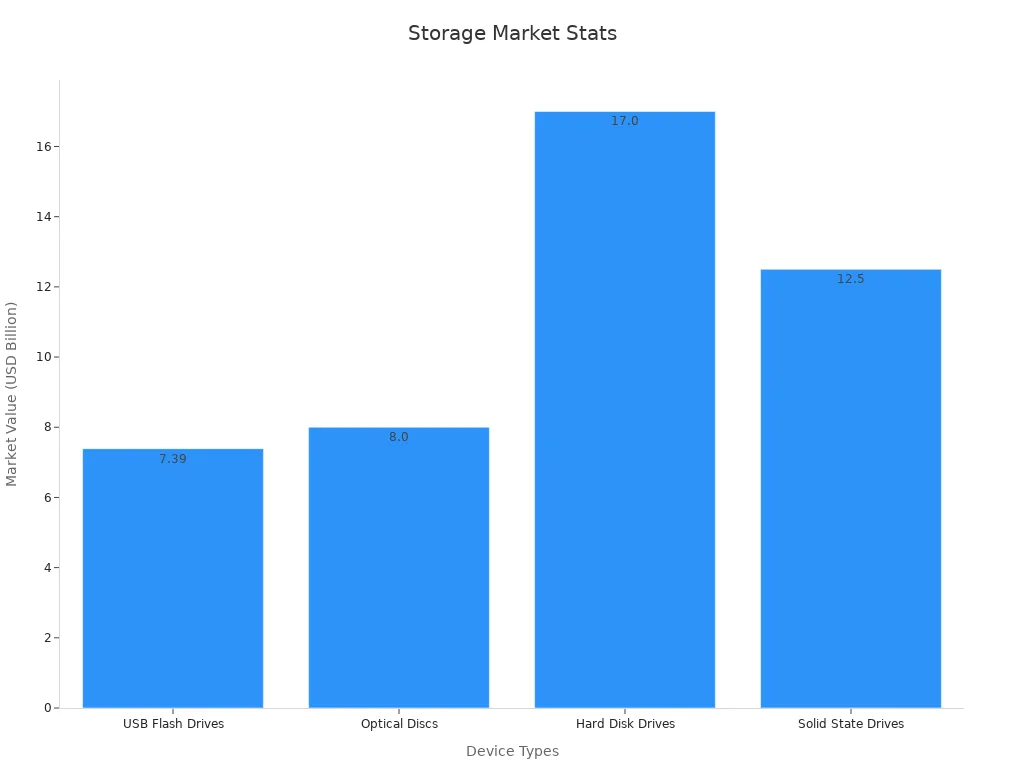
You can use a USB flash drive for school, work, or fun. It is a handy tool for moving files between computers or backing up important data.
Note: Always remove your USB flash drive safely to avoid losing files.
Optical Storage
You use optical storage to save and share data using light. This type of storage uses discs like CDs, DVDs, and Blu-ray discs. You read and write data on these discs with a laser. Many people use optical storage for music, movies, and backup files.
Optical storage works by burning tiny marks onto the surface of a disc. A laser reads these marks to get your data. You can use optical storage to keep files safe for a long time. Discs do not have moving parts like hard drives, so they last longer if you handle them with care.
Here are some common types of optical storage:
CD (Compact Disc): Holds about 700 MB of data. You use it for music and small files.
DVD (Digital Versatile Disc): Stores up to 4.7 GB on one side. You use it for movies and larger files.
Blu-ray Disc: Can hold 25 GB or more. You use it for high-definition movies and big backups.
You can use optical storage to share files with friends or keep a backup of important documents. Many computers now skip optical drives to save space and weight. You might need an external drive if you want to use these discs.
Tip: Keep your discs clean and away from heat. This helps your optical storage last longer.
Optical storage is slower than an ssd or hard drive. You might wait longer to copy files. Still, optical storage gives you a simple way to store data for years.
Cloud Storage
Cloud storage lets you save your files on the internet instead of on your own device. You upload your data to a remote server. You can then access your files from any computer, phone, or tablet with an internet connection.
You use cloud storage for photos, documents, and even backups. Many services give you free space to start. You can pay for more space if you need it. Some popular cloud storage services include Google Drive, Dropbox, and Microsoft OneDrive.
Here are some benefits of cloud storage:
You can reach your files from anywhere.
You can share files easily with others.
Your data stays safe if your computer breaks.
Cloud storage works well with other types of storage. You might use an ssd for fast local access and cloud storage for backup. Many people use both to keep their data safe and easy to reach.
Storage Type | Access Speed | Portability | Data Safety | Cost |
|---|---|---|---|---|
SSD | Very Fast | High | Good | Higher |
Optical Storage | Slow | Medium | Good | Low |
Cloud Storage | Depends on Internet | Very High | Very Good | Varies (often monthly) |
Note: Always use a strong password for your cloud storage account. This keeps your files safe from others.
Cloud storage changes how you manage your data. You do not need to carry a disc or drive. You just log in and get your files. Many schools and businesses now use cloud storage every day.
Emerging Memory Technologies
3D XPoint
You might hear about 3D XPoint when people talk about new memory. 3D XPoint is a special memory that is faster than storage but keeps data when power is off. It sits between regular RAM and storage. Intel and Micron made this technology together.
3D XPoint is great when you need to move lots of data fast. Data centers use it for cloud work and big data jobs. You also find it in fast computers, smart cars, and health systems that need quick information.
Here is a table that shows where 3D XPoint is used and who leads the market:
End-User Sectors | Description |
|---|---|
Data Centers | Need high-speed, high-capacity memory for cloud and big data |
Consumer Electronics | Demand for faster, more efficient devices |
Automotive | Used in advanced driver-assistance and self-driving systems |
Healthcare | Supports fast diagnostics and data management |
Regional Market | Description |
|---|---|
North America | Leads with strong tech and data center growth |
Asia Pacific | Growing fast with new investments and tech expertise |
3D XPoint gives you speed, low wait times, and moves lots of data. It helps with AI, machine learning, and big company storage. The market for 3D XPoint is growing fast. Experts think it will go from about $1.5 billion in 2023 to over $11 billion by 2032. Intel, Micron, Samsung, and SK Hynix are big names. The main problem is the high price, but more people want it as they need fast, strong memory.
MRAM
MRAM means Magnetoresistive Random Access Memory. You use MRAM when you want memory that is quick and keeps data after power is gone. MRAM stores data with magnetic tunnel junctions. This is different from regular RAM, which uses electricity.
MRAM is fast and lasts a very long time. It can handle more than a quadrillion read and write cycles. You find MRAM in some new computers, smart gadgets, and even cars. MRAM uses less power than old memory, so your battery lasts longer.
Here is a table comparing MRAM, FeRAM, and ReRAM:
Feature | FeRAM | MRAM | ReRAM (RRAM) |
|---|---|---|---|
Cell Size | Large (20-40 F²) | Large (~25 F²) | Smaller, simple cell structure |
Storage Mechanism | Ferroelectric | Magnetic tunnel junction | Resistance switching in metal oxides |
Read Time (ns) | 20 to 80 | 3 to 20 | Very fast |
Write/Erase Time (ns) | 50/50 | 3 to 20 | Fast switching |
Endurance | ~10¹² cycles | >10¹⁵ cycles | High endurance |
Write Power | Medium | Medium to High | Low |
Nonvolatility | Yes | Yes | Yes |
Maturity | Limited production | Early market | Under development |
Applications | Low density | Low density | High density, universal memory |
MRAM is still new, but more people are using it. You get speed and trust that your data is safe, especially in things that save data a lot.
FeRAM
FeRAM stands for Ferroelectric Random Access Memory. You use FeRAM in things that need to save data quickly and use little power. FeRAM stores data with special materials called ferroelectrics. These materials switch states fast and keep data when power is off.
FeRAM is good for simple jobs and small gadgets. It lasts about a trillion cycles. You find FeRAM in smart cards, sensors, and some health devices. It uses less power than many other memory types, but it cannot hold as much data in a small space.
FeRAM is not as common as MRAM or ReRAM, but it is helpful where you need quick, low-power memory. As technology gets better, you may see FeRAM in more places, especially where saving energy is important.
Tip: If you want memory that is quick, saves power, and keeps your data safe, watch these new technologies. They are changing how computers and smart gadgets work.
ReRAM
You might hear about ReRAM when people talk about new computer memory. ReRAM stands for Resistive Random Access Memory. This memory uses special stuff that changes how electricity moves to save data. Resistance means how hard it is for electricity to pass through. When resistance changes, the memory saves a 0 or a 1.
ReRAM is not like older memory such as DRAM or Flash. In ReRAM, a small voltage changes the resistance in a cell. This happens quickly and does not use much power. You can write and erase data many times before the memory wears out. ReRAM keeps your data safe even when your device is off. This makes it a kind of non-volatile memory.
Here are some important things about ReRAM:
Fast switching: You can read and write data very quickly.
Low power use: ReRAM uses less energy than many other types.
High endurance: You can write to ReRAM many times before it stops working.
Non-volatile: Your data stays safe even if the power is off.
Simple structure: ReRAM cells are small and easy to build.
Tip: ReRAM can help your phone or tablet battery last longer because it uses less power.
You might see ReRAM in lots of new devices soon. Companies use it in smart cards, sensors, and some health tools. ReRAM is also good for artificial intelligence and the Internet of Things (IoT). These devices need fast, low-power memory that can hold lots of data.
Here is a table to compare ReRAM with other new memory types:
Feature | ReRAM | MRAM | FeRAM |
|---|---|---|---|
Speed | Very fast | Fast | Fast |
Power Use | Very low | Low | Very low |
Endurance | High | Very high | High |
Non-volatile | Yes | Yes | Yes |
Density | High | Medium | Low |
ReRAM is still pretty new, but many experts think it will be used more soon. You might see it in future computers, phones, and even cars. ReRAM can help make devices smaller, faster, and more dependable.
If you want to know about the future of memory, watch ReRAM. This technology could change how you save and use data every day.
When you learn memory terms, you get better at computers. Looking at this glossary helps you do more than just remember facts. You start to use and think about new ideas in different ways.
Cognitive Level | Description | Examples of Measurable Actions |
|---|---|---|
Remembering | Recall facts, terms, and basic concepts | Define, list, memorize, recall, recognize |
Understanding | Explain and interpret ideas and concepts | Describe, explain, summarize, classify |
Applying | Use knowledge in new situations | Apply, solve, demonstrate, operate |
Analyzing | Break information into parts and examine relationships | Analyze, differentiate, organize, compare |
Evaluating | Make judgments based on criteria | Assess, critique, defend, justify |
Creating | Combine elements to form new patterns or solutions | Design, construct, develop, formulate |
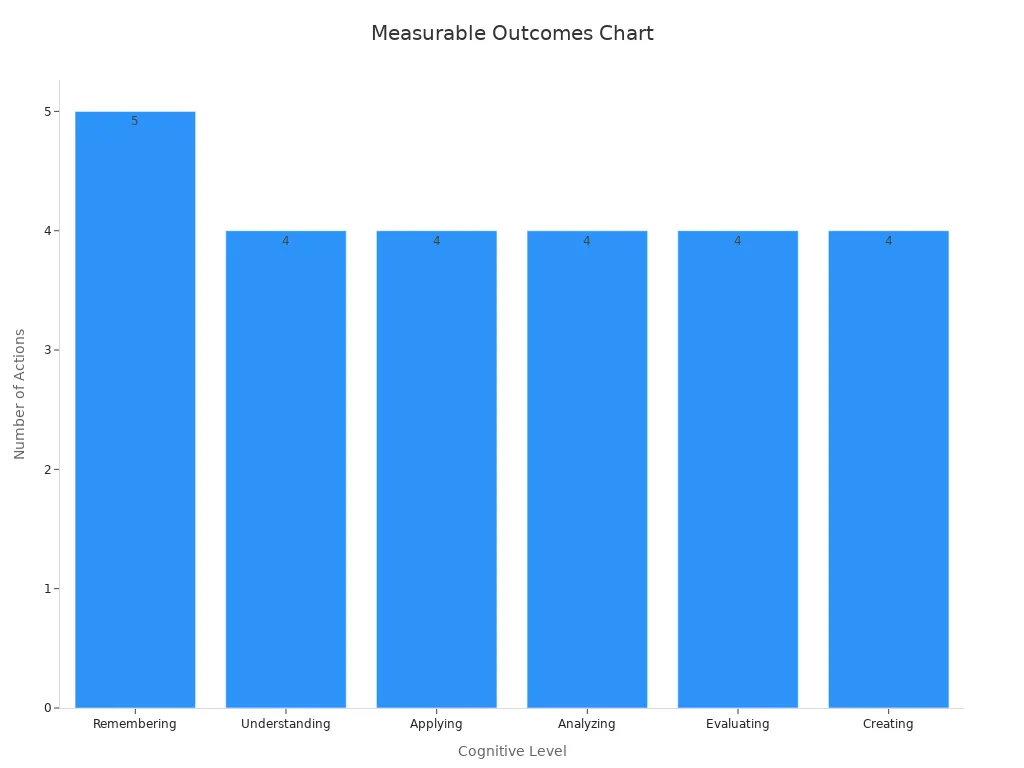
Studies show that learning from others and practicing helps you know more about computer memory. You can try new things, ask questions, and leave your ideas below. This will help make this guide even more helpful.
FAQ
What is the difference between RAM and ROM?
You use RAM to store data your computer needs right now. RAM loses all data when you turn off your device. ROM keeps important instructions for starting your computer. ROM keeps its data even when you power off your device.
Why does my computer slow down when I open many programs?
You notice slowdowns because your computer runs out of RAM. When this happens, your system uses slower storage as extra memory. This makes programs take longer to load and respond.
How can I check how much memory my computer has?
You can check your memory by opening your computer’s settings or system information. Look for “Installed RAM” or “Memory.” This shows how much RAM your computer uses for running programs.
What is virtual memory, and why do I need it?
Virtual memory lets your computer use part of your storage as extra memory. You need it when you run more programs than your RAM can hold. Virtual memory helps your computer keep working instead of crashing.
Should I upgrade my RAM or my storage for better speed?
You should upgrade your RAM if you want to run more programs at once. Upgrade your storage to an SSD if you want faster file loading and quicker startup times. Both upgrades help, but they solve different problems.
Is SSD better than HDD for storing files?
You get faster speeds and better reliability with an SSD. SSDs have no moving parts, so they last longer and load files quickly. HDDs cost less and hold more data, but they work slower.
How do I keep my files safe from loss?
You should save your files on non-volatile memory like SSDs, HDDs, or cloud storage. Always back up important files in more than one place. This protects your data if your device breaks or gets lost.
See Also
The Role Of CPU, GPU, And Video RAM In Graphics
Key Differences Between SDRAM And Asynchronous DRAM Types
A Look At The Major Milestones In Integrated Circuits
