How to Set Up an HDMI Modulator for Old Television Sets
You can use an HDMI Modulator to hook up new devices to an old tv. This device is a cheap way to connect streaming boxes or game consoles to old tvs. You do not need to know much about tech to set it up. Most old tvs have a coaxial input, so the HDMI Modulator sends the signal there. With this setup, you can watch new shows on your old tv.
Key Takeaways
An HDMI modulator changes HDMI signals into RF signals. This lets old TVs with coaxial inputs show new devices.
You can use an HDMI modulator to connect streaming devices. It also works for game consoles or computers. Old TVs without HDMI ports can use these devices.
Pick a modulator that supports 1080p resolution. Make sure you can choose RF output channels to fit your TV.
Use short, high-quality HDMI and coaxial cables. This helps keep the signal strong. It also stops picture or sound problems.
Connect the HDMI device to the modulator. Then connect the modulator to your TV’s RF input with a coaxial cable.
Turn on your TV first. Then turn on the HDMI device and the modulator. Tune your TV to the channel set on the modulator.
If you see 'No Signal' or a bad picture, check the cables. Try lowering the HDMI resolution. Also, check the channel settings.
One modulator can send the same signal to more than one TV. Use a coaxial splitter to do this. It saves money and makes setup easier.
HDMI Modulator Basics
What Is an HDMI Modulator
An hdmi modulator helps you connect new devices to old TVs. You use it if your TV does not have an hdmi port but has an rf input. The hdmi rf modulator takes the digital hdmi signal from your device and turns it into an rf signal. This process is called conversion.
Here’s how the hdmi rf modulator works:
The hdmi rf modulator gets the digital hdmi signal from your device.
It changes the audio and video using special codecs like MPEG-2 or H.264. This step makes the data smaller and puts sound and picture together.
The changed stream goes through rf modulation. The modulator uses methods like DVB-T or QAM to get the signal ready for your TV.
The modulator picks a certain rf channel and frequency for the signal. This helps stop interference and keeps the picture clear.
The output is an rf signal that moves through a coaxial cable to your TV.
Note: Encoding turns the audio and video into digital streams. Modulation changes these streams into rf signals that your old TV can use.
You can use an hdmi rf modulator to send the signal to one or more TVs in your house. This lets you watch your favorite shows on different screens, even if they are old.
Why Use an HDMI Modulator
You need an hdmi rf modulator to connect new devices to an analog TV. Most new devices only have hdmi outputs, but many old TVs only take rf signals through a coaxial input. The hdmi rf modulator fills this gap.
Some common reasons to use an hdmi rf modulator are:
You want to watch streaming content or play games on an old TV.
You need to send the same video and audio to more than one TV in different rooms.
You want to use your home’s coaxial cables to send hdmi signals.
With an hdmi rf modulator, you can:
Send high-definition video and audio from one hdmi device to several TVs.
Watch the same movie or show in your bedroom and living room at once.
Save money and time by using your current cables instead of putting in new ones.
The hdmi rf modulator lets you enjoy modern entertainment on old TVs. You do not need to buy new equipment or learn hard technology. The device changes the digital hdmi signal to rf, so your TV can show the content easily.
TV Inputs
Identifying TV Input Types
When you check the back of old tvs, you see many input types. It is important to know which input your tv has. This helps you set up your hdmi modulator correctly. Most old tvs have either rf (coaxial) or rca (composite) inputs.
RF (Coaxial)
Almost every old tv has an rf input. The rf input is a round metal port. It is usually marked "ANT IN" or "VHF/UHF." You use a coaxial cable to connect to this input. The rf input sends both sound and picture through one cable. Your tv uses its tuner to split the signals and show the video with sound.
rf (coaxial) inputs send both audio and video together on one cable.
The tv’s tuner splits the signal so you can watch and hear.
Most old tvs have rf inputs, so they work well with an hdmi rf modulator.
The tv changes the rf signal, which might cause a small delay or lower quality.
If your tv does not have rca inputs, you must use the rf input.
RCA (Composite)
Some old tvs also have rca (composite) inputs. These are three colored ports: yellow for video, red and white for sound. The rca input gives better video than rf because it keeps sound and picture separate.
rca (composite) inputs send video and audio on different cables.
You get a direct signal for both, so the picture looks better.
You do not need the tv’s tuner for rca signals.
If your tv only has rf, you can use an rf demodulator to change the signal to rca.
Tip: For the best picture on old tvs, use rca inputs if you can. If your tv only has rf, the hdmi rf modulator is the best option.
Compatibility with HDMI Devices
You might wonder what new devices you can use with old tvs and an hdmi rf modulator. Many new devices only have an hdmi output, but the modulator lets you use many sources. Here is a table that shows common hdmi devices people connect to old tvs:
Device Category | Examples Included |
|---|---|
Streaming Devices | Roku players, Fire Stick, Google Chromecast |
Set-Top Boxes | Cable TV STB, Satellite STB |
Media Players | DVD players, Blu Ray players |
Computing Devices | Computers |
Surveillance Devices | Security cameras, HDMI cameras |
You can use an hdmi rf modulator to connect any of these devices to your old tvs. The modulator takes the hdmi signal and changes it to an rf signal your tv can use. This setup lets you watch streaming, play games, or see security camera feeds on screens without hdmi ports. The hdmi rf modulator makes new devices work with old tvs, so it is a smart choice for many homes.
Equipment Needed

HDMI RF Modulator
You need an hdmi rf modulator to use new devices with your old TV. This device changes the hdmi signal into an rf signal. Your TV can then show the picture and sound. When picking an hdmi rf modulator, look for features that help it work well.
Pick a model that can handle 1080p input and output. This gives you the best picture your TV can show.
Make sure the modulator lets you change rf output channels, like channel 3 or 4. This helps you match the modulator to your TV.
Check if the signal strength is about 60dBmV for more than one TV.
Look for HDMI version 1.4 or higher. HDMI 1.4 works for 1080p, and HDMI 2.0 lets you use 4K.
Choose a modulator with audio support you need, like stereo or Dolby Digital.
Some models have LED lights for power and signal. These lights make setup easier.
Cooling fans help if you use the modulator for a long time.
There are many modulators to choose from. Most home-use hdmi rf modulators cost between $250 and $1,000. Mid-range models are good for most old TVs and are easy to set up. The chart below shows how many modulators are in each price range:
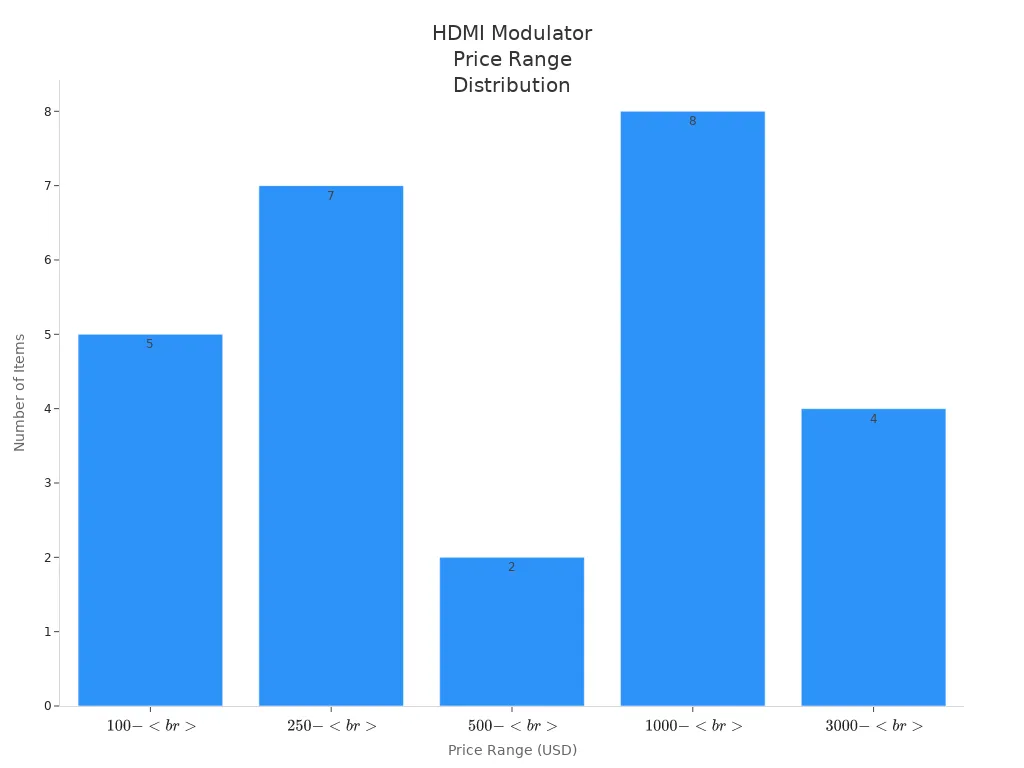
Tip: Make sure your hdmi rf modulator matches your TV’s channels and resolution. This helps you avoid signal issues.
Cables and Adapters
You need the right cables and adapters to connect your hdmi device to the modulator. The cable type depends on your device. Most use a regular hdmi cable, but some need mini or micro hdmi. Use the table below to find the right cable for your device:
Connector Type | Specification | Pins | Typical Use Case |
|---|---|---|---|
Type A (Regular) | HDMI 1.0 | 19 | DVD players, computers, media streamers, TVs |
Type C (Mini) | HDMI 1.3 | 19 | DSLR cameras, tablets, some laptops |
Type D (Micro) | HDMI 1.4 | 19 | Smartphones, small tablets |
Type E (Automotive) | HDMI 1.4 | 19 | Car systems, protected against dirt and moisture |
Pick a cable that fits your device’s port. Choose a length that reaches your modulator without being too long. Use high-speed cables for 4K video if your device supports it. If your device has a different port, use an adapter to fit the modulator.
Note: You do not need to buy expensive cables. Good quality cables at a fair price work just as well.
Power Supply
Every hdmi rf modulator needs a power supply. Most come with a power adapter in the box. Check the voltage and plug type to make sure it fits your outlets. Some modulators use USB power, and others use a wall plug. Always use the power supply that comes with your modulator to keep it safe.
If you want to use the modulator for many hours, make sure the power supply can handle it. Some modulators have cooling fans to stop overheating. This helps if you want to keep the device on all day.
Now you know what you need to set up your hdmi rf modulator. With the right equipment, you can connect your hdmi device to any old TV, no matter what kind of input it uses.
Connecting HDMI to Older TVs

HDMI Device to Modulator
You start your setup by connecting your hdmi device to the hdmi modulator. Place the modulator close to both your hdmi source and the coaxial cable network. This keeps cables short and helps prevent signal loss. Use a high-quality hdmi cable that matches your device’s port. Make sure the cable supports the resolution you want, such as 1080p.
Follow these steps:
Gather your hdmi modulator, hdmi cable, and your hdmi source device.
Plug one end of the hdmi cable into your source device, like a streaming box or game console.
Connect the other end of the hdmi cable to the hdmi input on the modulator. Push the cable in firmly so it does not come loose.
If your device uses a mini or micro hdmi port, use the correct adapter.
Check the modulator’s input indicator light. This light shows if the modulator receives the hdmi signal.
Tip: Use short, high-quality hdmi cables for the best signal. Long cables can cause signal loss, especially with high-definition video.
Modulator to TV
After you connect your hdmi device to the modulator, you need to link the modulator to your TV. Most older tvs have an rf input, which looks like a round metal port labeled "ANT IN" or "VHF/UHF." The modulator changes the hdmi signal into an rf signal that your TV can use.
Here is how you connect the modulator to your TV:
Take a coaxial cable and plug one end into the rf output port on the modulator.
Connect the other end of the coaxial cable to the rf input on your TV.
If you want to send the signal to more than one TV, use a splitter or connect the cable to your home’s rf distribution system.
Make sure all connections are tight. Loose cables can cause static or a weak picture.
Use shielded coaxial cables for longer runs. This helps keep the rf signal strong and clear.
Note: You cannot connect an hdmi device directly to an rf input without a modulator. The modulator does the work of converting the digital hdmi signal into an analog rf signal that older tvs can understand.
Powering On
Once you finish connecting the cables, you need to power on your devices. Plug the modulator’s power supply into a reliable outlet. Some modulators use a wall plug, while others use USB power. Always use the power adapter that comes with your modulator to avoid damage.
Follow these steps to power on your setup:
Turn on your hdmi source device first. This could be a streaming stick, game console, or media player.
Plug in the modulator’s power supply and switch it on.
Check the modulator’s lights. Most modulators have LED indicators for power and signal. These lights help you see if the device works correctly.
Make sure your TV is plugged in and turned on.
If you use a surge protector, plug both the modulator and your hdmi device into it. This protects your equipment from power spikes.
Tip: Keep the modulator in a spot with good airflow. Some modulators have cooling fans to prevent overheating during long use.
You have now finished the main connections for your hdmi to rf setup. The next step is to tune your TV to the correct channel so you can see and hear your hdmi device on your older tvs.
Tuning the TV
After you connect your hdmi device and power everything on, you need to tune your television to receive the signal from the hdmi modulator. This step lets you see and hear your hdmi source on older tvs. The process is simple, but you must follow each step carefully to get the best results.
Most hdmi modulators use digital modulation standards such as ATSC or QAM. These standards allow the modulator to send the hdmi signal over coaxial cable as an rf signal. Your television receives this rf signal and displays the content from your hdmi device. You must tune your TV to the correct digital channel number that matches the setting on your modulator.
Here is how you can tune your TV to the hdmi modulator:
Turn on your TV and make sure it is set to the correct input for the rf (coaxial) connection. Look for options like "TV," "Antenna," or "Cable" on your remote.
Use your TV’s menu to start a channel scan. This scan helps your TV find all available digital channels, including the one from your hdmi modulator.
Most hdmi modulators let you pick a channel number between 2 and 99. Check the modulator’s display or manual to see which channel it uses.
After the scan, go to the channel number you set on the modulator. You should see the picture and hear the sound from your hdmi device.
If you use more than one modulator on the same coaxial cable, make sure each modulator uses a unique channel number. This prevents channel conflicts and keeps the signal clear.
Tip: If you do not see the hdmi device’s picture, check that the modulator and TV use the same channel. Also, make sure the rf cables are tight and the modulator is powered on.
Some modulators use ATSC channels, which range from 2 to 99 and use 8VSB modulation. Others use QAM, which works with cable systems and supports many channels on one coaxial cable. Both types let you select the digital channel number on the modulator. Your TV must have a digital tuner that supports ATSC or QAM to receive the signal. Most modern flat-screen TVs and many older tvs with digital tuners can handle these signals.
The Channel Master ATSC HD Modulator, for example, lets you pick any channel from 2 to 99. You set the channel on the modulator, then scan for channels on your TV. Once the scan finishes, you tune to the chosen channel and see your hdmi device’s output.
If you want to use your hdmi modulator with several older tvs, you can send the rf signal through a splitter or your home’s coaxial network. Each TV must tune to the same channel number set on the modulator. This setup lets you watch the same hdmi source in different rooms.
Note: Always make sure the modulator and TV use compatible channels and frequencies. If you have trouble, try rescanning for channels or checking the modulator’s settings.
With these steps, you can finish your hdmi to rf setup and enjoy modern content on older tvs. The tuning process is quick and easy once you know what to do.
Troubleshooting
No Signal
If you see a "No Signal" message on your TV, do not worry. This problem happens often when using HDMI modulators with older TVs. You can fix it by following these steps:
Check if your TV and HDMI source device are both turned on.
Make sure all cables are connected tightly. Loose cables can stop the signal.
Some older TVs do not work well with HDCP, a security feature in HDMI. This can cause handshake failures. Try turning off both your TV and HDMI source. Turn on the TV first, then the HDMI device. This order helps the devices connect.
If you still see "No Signal," lower the HDMI source’s resolution. Go to the settings on your streaming box or game console. Set the output to 1280x720 or lower. Older TVs often work better with lower resolutions.
Use the right adapter or converter for your TV’s input. If your TV does not have an RF input, you may need an HDMI to composite or HDMI to VGA adapter. Connect the adapter to the correct port on your TV.
For VGA connections, use a separate audio cable. VGA only carries video.
If you have more than one HDMI device, use an HDMI splitter.
Try to find out if the "No Signal" message comes from the TV or the modulator. Turn off the modulator. If the TV shows static or a black screen, the problem may be with the modulator or cables.
Check the signal strength using the modulator’s built-in meter if it has one.
If nothing works, try using different cables or test the setup on another TV.
Tip: Always power on your TV before your HDMI device. This helps with the HDCP handshake.
Poor Picture
A blurry or fuzzy picture can make watching TV less fun. Several things can cause poor picture quality when using an HDMI modulator:
Old or damaged RF cables often cause static or weak images. Check the cables for fraying, especially near the connectors.
Corrosion on connectors can block the signal. Clean connectors with rubbing alcohol and a soft cloth.
Using antenna adapters may add interference. Try to connect the modulator directly to the TV if possible.
The modulator’s power supply can affect picture quality. Weak power or failing parts inside the modulator can cause problems.
The RF output from older modulators is not as clear as modern HDMI. This limits the picture quality you can get.
Try using new cables or test your setup on a different TV, like a CRT model.
If possible, use composite or RGB connections for better quality. You can use a VCR as a bridge for composite input.
Note: The picture from an RF modulator will never look as sharp as a modern HDMI connection. This is normal for older TVs.
Audio Issues
Sometimes you may hear no sound or only static. Audio problems can come from several sources:
Make sure the HDMI cable is fully plugged in at both ends.
Check that the modulator supports the audio format from your HDMI device. Some modulators only support stereo sound.
If you use an adapter like HDMI to VGA, remember that VGA does not carry audio. You need a separate audio cable.
Set your TV to the correct input or channel. If the TV is on the wrong channel, you will not hear sound.
Try lowering the HDMI source’s audio output settings to stereo or PCM. Some old TVs cannot handle advanced audio formats.
If you hear buzzing or humming, check for loose or damaged cables.
Test your setup with another TV or different cables to find the problem.
Tip: If you still have audio issues, try resetting all devices and double-checking your connections. Sometimes a simple restart fixes the problem.
Channel Problems
Channel problems can make setting up your HDMI modulator tricky. Sometimes, channels are missing or have the wrong names. You might even see two devices on the same channel. This happens a lot if you use more than one HDMI modulator. It also happens if you have many TVs on the same coaxial cable.
You can fix most channel problems by giving each modulator and TV its own settings. Here are some things you can do:
Set every HDMI modulator to a different RF channel. This stops two modulators from using the same frequency.
Give each modulator its own Logical Channel Number (LCN). LCNs help your TV keep channels organized and stop name mix-ups.
Change the Service ID and Service Name for each modulator. Unique names and IDs help TVs tell signals apart.
Use manual tuning on your TV instead of auto tuning. Manual tuning lets you add channels one at a time. Auto tuning can sometimes delete channels if it thinks they are the same.
Do not use channel numbers or LCNs that are already used by other devices in your house.
Try different channel and LCN choices if you still have trouble. Some TVs, like Sony and Samsung, handle channels in their own way.
Test your setup on different TV models. This helps you see if the problem is with the modulator or just one TV.
Start with one modulator before adding more. This makes it easier to find where a problem starts.
Tip: The best way to fix channel problems is to change channel and service settings, not the hardware.
Sometimes, you might see weak signals or interference. Changing the RF output power or using an attenuator can help, but these are not the main fixes for channel problems. Focus on making each modulator and channel different.
If channels are missing after a scan, try scanning again using manual mode. Make sure you pick the same channel number you set on the modulator. Check that all cables are tight and the modulators are turned on.
Channel problems can seem hard, but you can fix them by making each modulator and channel different. Go slow and test your setup step by step. This way, you can get clear TV signals from your HDMI devices on every TV in your house.
Picture Quality
Resolution Limits
If you use an hdmi modulator with an old TV, you may wonder about picture sharpness. Most modulators for analog TVs can only show up to 1080p. This means you get full hd, but not 4K. Even if your modulator takes a 4K hdmi input, the output will not be higher than 1080p. Old TVs cannot show 4K, so the modulator changes the signal to fit your TV.
Here is a table that lists popular hdmi modulators and their top resolution for analog TV output:
Modulator Model | Max Resolution Supported | Notes on Analog TV Compatibility |
|---|---|---|
VeCOAX MINIMOD-2 | Up to 1080p | Supports full HD output for analog TVs |
ProVideoInstruments Miniblade-2 | 4K input, outputs 1080p | 4K input, analog TV output limited |
ZeeVee HDbridge Series | Up to 1080p | HD resolutions for analog TV modulation |
AoeSpy RF Modulator | Up to 1080p (implied) | Basic modulator for HD analog TV output |
Avenview HDM-C6MWIP-R | Up to 1080p | IP and RF, analog TV compatible output |
VECOAX RACK-4 | Up to 1080p | Professional, analog TV compatible |
VECOAX ULTRA-8 | Up to 1080p | High capacity, analog TV output |
VECOAX MINIBLADE-10 | Up to 1080p | Enterprise, analog TV output |
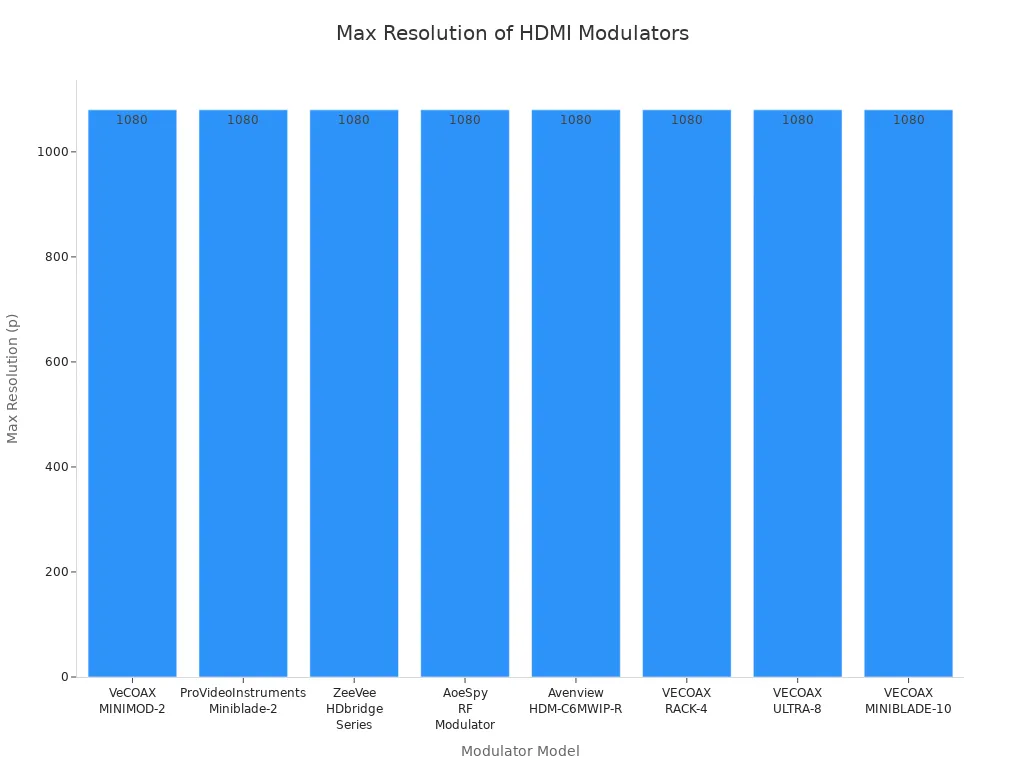
Most hdmi to coaxial modulators use video encoding like H.264 and audio formats like MPEG. They send the signal using standards such as ATSC or QAM. You will see a clear picture, but it will not look as sharp as a new flat-screen TV.
Note: For the best picture on your old TV, make sure both your modulator and TV support 1080p. This gives you the highest quality for analog screens.
Aspect Ratio
Old TVs usually have a 4:3 aspect ratio. Most hdmi devices send video in 16:9 widescreen. This can make the picture look stretched or show black bars on the sides. Some TVs let you change the aspect ratio, but some do not.
Aspect Ratio Issue | Explanation | Example or User Report |
|---|---|---|
HDMI and HD content are made for 16:9; 4:3 content gets black bars or stretched | Sony TVs may force 16:9, stretching 4:3 content without control | |
HDMI Spec Requirement | HD content over HDMI must be 16:9; 4:3 content padded with black bars | BluRay discs add black bars to 4:3 content for HDMI output |
Source device output settings | Setting HDMI output to SD (576p) allows correct 4:3 display | Sky box outputs SD material correctly only if set to 576p |
TV aspect ratio controls | Some TVs allow manual aspect ratio adjustment on HDMI inputs | Panasonic plasma allows 4:3 setting on HDMI; some Sony models do not |
User experience with Sony Bravia | Some users cannot override forced 16:9 on HDMI | Others report correct 4:3 display with Full Auto Format |
General limitation | No HD TVs have native 4:3 aspect ratio; HDMI assumes widescreen | Sky box always assumes widescreen TV on HDMI output |
If your TV stretches the picture, try changing the hdmi source’s output to standard definition. Some devices let you pick 576p or automatic mode, which can help the TV show the right shape. If your TV has aspect ratio controls, use them to switch between 4:3 and 16:9. Not all TVs have this, so you might see black bars or a stretched image.
Tip: Look in your TV and hdmi device menus for aspect ratio settings. This can help you get the best fit for your screen.
Audio Output
Audio quality is important when you use an hdmi modulator. Most modulators send stereo sound to your TV. Some advanced models support digital audio, but old TVs usually play only basic stereo. If you hear buzzing or no sound, check your cables and make sure the modulator supports the audio format from your hdmi device.
You can make audio better by:
Using short, good-quality cables.
Setting your hdmi device to output stereo or PCM audio.
Making sure your TV volume is not muted.
If you want to use a sound system, some modulators have extra audio outputs. This lets you enjoy better sound while watching on your old TV.
Note: Audio compatibility depends on both your modulator and your TV. Always check the manuals for supported formats.
Tips and Alternatives
Optimizing Signal
You want your HDMI modulator to give the best picture and sound. A strong signal is important, especially for old TVs. Here are some easy ways to get a clear signal: Use good HDMI cables with strong covers. This helps stop outside noise from messing up the signal. Keep your HDMI cables short. If you need a long cable, use a booster or repeater to help the signal. Check all your cables often. Make sure they are tight and not broken. Keep HDMI cables away from power cords and things like microwaves or routers. These can cause problems with the signal. Update your device’s firmware when you can. Updates can fix bugs and make things work better. Pick an HDMI RF modulator that has signal boost built in. This keeps the signal strong, even if the cable is long.
Tip: Spend a little time on cable setup and placement. This can stop most signal problems before they start.
Multiple TVs
You can use one HDMI modulator to send a signal to many TVs. This saves money and keeps your space neat. Here are some tips to help: Put the HDMI modulator close to your HDMI device and the coaxial cables. This keeps cables short and helps the signal stay strong. Use good HDMI and coaxial cables for every connection. Place the modulator where air can move around it. This stops it from getting too hot. Set the modulator to the right channel and type for your TVs. Test each TV to make sure the picture and sound work everywhere. Label your cables so you know which one goes where. This makes fixing problems easier later.
HDMI modulators work well with the coaxial cables already in your house. You can watch the same show in different rooms without new wires. Some people see a small delay or a little drop in picture quality. But most people think it is worth it for the easy setup.
Note: Many people like HDMI modulators because they are easy to use and work well. Devices like the Insignia RF Modulator and Channel Master CM-1050 get good reviews for being reliable.
Alternative Solutions
If you want to connect a new HDMI device to an old TV but do not want to use an HDMI modulator, there are other ways. HDMI-to-VGA and VGA-to-HDMI converters are simple tools that help connect digital and analog devices. These converters use special chips to change the HDMI signal into VGA. Many old TVs and projectors can use VGA. Some converters also send both video and sound, and you can power them with a USB cable.
This way works for many setups. You do not have to worry about channels or RF problems. HDMI-to-VGA converters are small, easy to use, and usually cost less than modulators. They are a good choice if your TV has a VGA input or if you want something quick and easy.
Tip: Always check what inputs your TV has before you buy a converter. Some TVs only have RF or RCA, so make sure the converter will work for you.
Setting up an HDMI modulator for your old TV is easy if you follow these steps:
Change your source device to 1080i video and stereo PCM audio. This helps your devices work together.
Pick good RG6 coaxial cables. Choose UHF channels from 30 to 50. These channels help stop signal problems.
Make sure all cables and adapters are plugged in tight. This keeps the signal strong.
Set the modulator’s output to match your TV’s tuner.
If you still have problems, try your setup on another TV. You can also look for help online or in support guides. Now you can stream and play games on your old TV!
FAQ
Can you use an HDMI modulator with any old TV?
You can use an HDMI modulator with most old TVs if they have an RF input. If your TV only has RCA or another kind of input, you might need an extra adapter.
Do HDMI modulators support 4K video?
Most HDMI modulators only work up to 1080p. Old TVs cannot show 4K, so the modulator changes the signal to a lower resolution that your TV can use.
Why does my TV show a black screen after setup?
Check all your cables to make sure they are tight. Make sure the modulator and TV are set to the same channel. Turn on your TV before you turn on your HDMI device. If you still see a black screen, try setting your HDMI device to a lower resolution.
Can you connect more than one TV to a single HDMI modulator?
Yes, you can use a coaxial splitter to send the signal from one HDMI modulator to more than one TV. Each TV must be set to the same channel as the modulator.
Will the sound quality change when using an HDMI modulator?
Sound might not be as good because old TVs use analog audio. Most modulators send stereo sound. For better sound, use short, good cables and set your HDMI device to stereo.
What devices can you connect to an HDMI modulator?
You can connect streaming sticks, game consoles, Blu-ray players, computers, and security cameras. Any device with an HDMI output will work with a modulator.
Do you need to scan for channels every time you change devices?
No, you only need to scan for channels when you first set up the modulator or change its output channel. If you just switch HDMI devices, keep the modulator on the same channel.
Can you improve picture quality on your old TV?
You can use good cables, keep them short, and set your HDMI device to 1080p or lower. Clean the connectors and try not to use splitters if you want the best picture.
See Also
Beginner Friendly Introduction To KVM Switches Explained Clearly
Step By Step Instructions For Installing BNC Connectors Perfectly
Exploring Backlight Methods Used In LCD And LED Screens
Basic Guide To Using Oscilloscopes And Multimeters Effectively
