Which Is Faster: eMMC, SSD, SD Card, or USB Flash Drive
You see a clear winner when you compare storage speeds. SSDs top the chart, while emmc, SD cards, and USB flash drives follow behind. NVMe SSDs can reach speeds over 10,000 MB/s. In contrast, emmc flash speed usually tops out at 250 MB/s. The chart below highlights how much faster SSDs are than emmc storage.
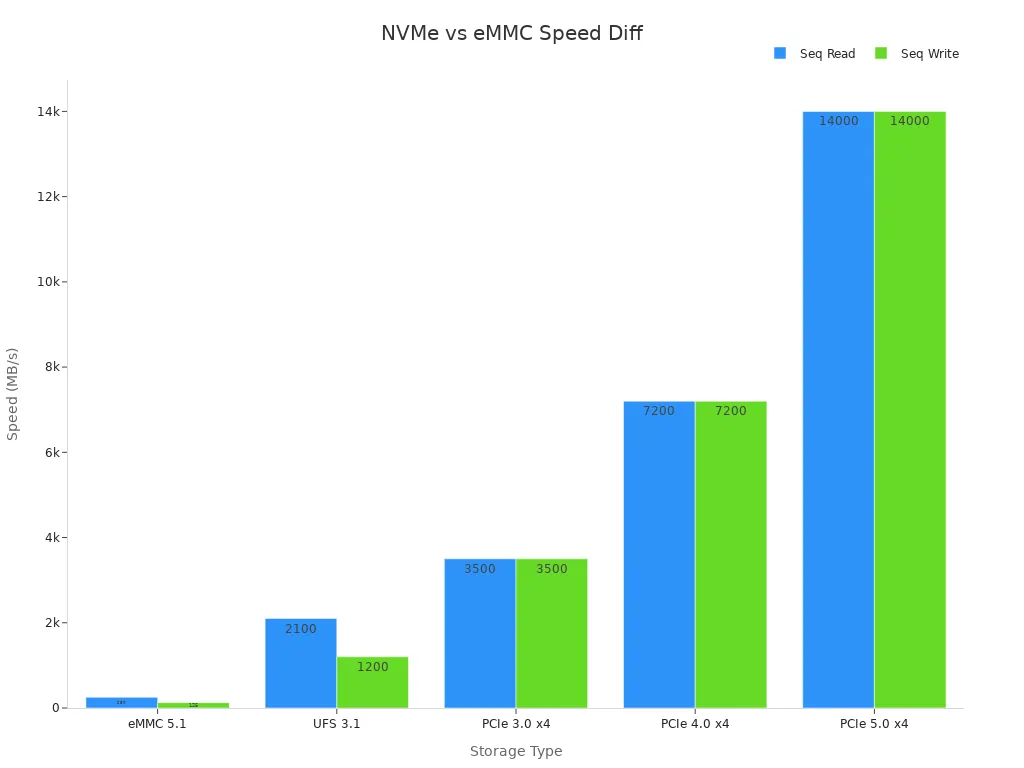
You might find that emmc sometimes performs close to SD cards or USB flash drives. Actual speeds depend on the device and interface. For a quick look at how these devices stack up, check the speed table in the next section.
Key Takeaways
SSDs offer the fastest read and write speeds, making them ideal for gaming, video editing, and multitasking.
eMMC storage provides moderate speed suitable for basic tasks like web browsing and streaming, often found in budget devices.
SD cards and USB flash drives vary widely in speed; high-end models can be fast but usually do not match SSD performance.
Choose storage based on your needs: SSDs for speed and reliability, eMMC for budget-friendly basic use, and USB or SD cards for portability.
SSDs improve daily tasks by reducing boot times and speeding up app launches, while eMMC may feel slower during heavy use.
USB flash drives and SD cards are the most portable storage options, easy to carry and swap between devices.
eMMC storage is not upgradeable since it is soldered to the device, unlike many SSDs which can be replaced or expanded.
Always check device compatibility, speed ratings, and your main tasks before selecting storage to get the best value and performance.
Speed Table

Read/Write Ranges
You can see big differences in sequential read and write rates when you compare SSDs, eMMC, SD cards, and USB flash drives. The table below shows the typical rates for each storage type. These numbers come from recent speed tests and reviews.
Storage Type | Typical Sequential Read Speed (MB/s) | Typical Sequential Write Speed (MB/s) |
|---|---|---|
SSDs | 500 - 3000+ | 500 - 3000+ |
eMMC | 100 - 400 | 100 - 400 |
SD Cards | 2 (Class 2) up to 624 (UHS) | 10 (Class 10) up to 90 (V90 class) |
USB Flash Drives | 20 (USB 2.0) up to ~1000+ (USB 3.2 Gen 2) | Under 10 up to 900+ (high-end models) |
You notice that SSDs offer the highest sequential read and write rates. eMMC storage sits in the middle, while SD cards and USB flash drives show a wide range. Some high-end USB drives, like the Kingston DataTraveler Max, can reach almost 1000 MB/s for read speed.
Ranking Overview
When you rank these storage types by sequential performance, SSDs always come out on top. You get the fastest rates with SSDs, especially NVMe models. eMMC storage gives you moderate rates, which work well for basic tasks. SD cards and USB flash drives can be fast, but most models do not match SSD or even eMMC speeds.
Here is a quick ranking from fastest to slowest based on typical sequential read and write rates:
SSDs (NVMe and SATA)
eMMC
SD cards (UHS and V-class)
USB flash drives (USB 3.2 Gen 2 models can sometimes match or beat SD cards)
💡 Tip: Always check the label and specs for SD cards and USB flash drives. Some models advertise high rates, but only top-tier versions reach those speeds.
Key Points
You get the best sequential read and write rates with SSDs. These drives handle large files and fast transfers with ease.
eMMC storage gives you decent rates for web browsing, streaming, and light file work. You find eMMC in many tablets and budget laptops.
SD cards and USB flash drives show a huge range in rates. Entry-level SD cards and USB 2.0 drives are much slower than SSDs or eMMC. High-end SD cards (like UHS-II or V90) and USB 3.2 Gen 2 drives can reach impressive speeds, but they still lag behind most SSDs.
If you need fast read speed for tasks like video editing or gaming, SSDs are your best choice. For simple storage or backup, SD cards and USB flash drives work well.
You should always match your storage choice to your needs. Look at the sequential read and write rates before you buy. This helps you avoid slowdowns and get the best performance for your device.
SSD Performance
SSD
You use an SSD when you want fast and reliable storage. SSD stands for solid-state drive. Unlike hard drives, SSDs have no moving parts. This design gives you lightning-fast read and write speeds. You find SSDs in laptops, desktops, and even gaming consoles. Many people choose SSD storage because it makes computers start up quickly and load programs in seconds.
Solid-state drives use flash memory to store data. This memory works much faster than the spinning disks in old hard drives. You get better durability, too. SSDs handle bumps and drops better than traditional drives. When you use an SSD, you notice the difference right away. Your computer feels more responsive, and files open almost instantly.
Typical Speeds
SSDs come in different types. The most common are SATA SSDs and PCIe NVMe SSDs. SATA SSDs usually reach speeds of 500 to 600 MB/s for both reading and writing. PCIe NVMe SSDs can go much faster, often hitting 3,000 MB/s or more. Some high-end models even reach 7,000 MB/s.
You can see how SSD speeds compare in the table below:
SSD Type | Typical Read Speed (MB/s) | Typical Write Speed (MB/s) |
|---|---|---|
SATA SSD | 500 - 600 | 500 - 600 |
PCIe NVMe SSD | 3,000 - 7,000+ | 2,500 - 6,800+ |
Benchmarks like CrystalDiskMark test SSDs in different ways. They measure both sequential and random performance. Sequential tests show how fast the SSD moves large files. Random performance tests show how well the SSD handles many small files at once. These tests use different block sizes and queue depths to match real-world tasks. Results include MB/s for speed, IOPS for operations per second, and latency for response time.
You should know that real-world speeds can be lower than advertised. For example, an Intel 520 SSD advertises 550 MB/s read speed. In tests, it reaches about 515 MB/s. Write speeds can drop more, especially with incompressible data or after heavy use. Features like TRIM help keep write speeds steady over time.
Real-World Use
When you use SSD storage, you see big improvements in daily tasks. Your computer boots up in seconds. Programs and games load almost instantly. File transfers finish quickly, even with large videos or photos. SSDs also help with multitasking. You can open many apps at once without slowdowns.
Random performance matters for things like opening lots of small files or running many background tasks. SSDs handle these jobs much better than other storage types. PCIe NVMe SSDs, in particular, shine when you need top speed and low latency. These drives use PCIe lanes to move data faster than SATA SSDs.
You also get better reliability with SSDs. They resist shocks and drops, making them a good choice for laptops and portable devices. Over time, SSDs keep their speed better than hard drives or eMMC storage. If you want the best mix of speed, durability, and smooth performance, a solid-state drive is the top choice.
Best Uses
You can use an ssd for many tasks that need speed and reliability. An ssd works well in many devices and situations. Here are some of the best uses for an ssd:
Operating System Drive:
You get the fastest boot times when you install your operating system on an ssd. Your computer starts up in seconds. Programs open quickly. You do not have to wait for long loading screens.Gaming:
You can use an ssd to store your games. Games load much faster from an ssd than from other storage types. You spend less time waiting and more time playing. Many new games need fast storage to run well.Video Editing and Content Creation:
You should use an ssd if you work with large video files or photos. An ssd moves big files quickly. You can edit videos without lag. You can also transfer files to and from your ssd in less time.Professional Workstations:
You get better performance in tasks like 3D modeling, programming, and graphic design with an ssd. Your software runs smoother. You can handle large projects without slowdowns.Portable Devices:
You find ssds in many laptops and tablets. An ssd makes your device lighter and more durable. You do not have to worry about moving parts breaking. Your laptop can survive bumps and drops.Servers and Data Centers:
You see ssds used in servers for fast data access. Websites load faster. Apps respond quickly. An ssd helps keep services running smoothly for many users at once.
💡 Tip: If you want the best mix of speed and reliability, always choose an ssd for your main drive. You can use other storage types for backup or extra space.
Here is a quick table to help you decide when to use an ssd:
Use Case | Why Choose an SSD? |
|---|---|
Boot Drive | Fast startup and quick response |
Gaming | Shorter load times |
Video Editing | Smooth playback and fast transfers |
Workstation Tasks | Handles large files and multitasking |
Laptops/Tablets | Lightweight and shock-resistant |
Servers | High-speed data access |
You can see that an ssd fits almost any situation where you need speed. You get better performance in daily tasks, creative work, and even in business settings. If you want your device to feel fast and responsive, an ssd is the best choice.
eMMC Storage
eMMC Flash Speed
You often see eMMC storage in budget laptops, tablets, and smartphones. eMMC stands for embedded MultiMediaCard. This type of flash storage connects directly to the device’s motherboard. You get a compact and affordable solution for data storage. eMMC flash speed depends on the version and quality of the chip. Most modern devices use eMMC 5.0 or 5.1, which offer better speeds than older versions.
eMMC flash speed usually falls behind SSDs. You might notice this when you transfer files or open apps. The speed also depends on the device’s processor and how the manufacturer set up the storage. In many cases, eMMC storage gives you enough speed for web browsing, streaming, and light office work. You should not expect it to match the performance of an SSD.
Typical Speeds
You can look at recent benchmarks to see how eMMC storage performs in real life. The table below shows some typical results from tests on embedded hardware:
Test Scenario | Speed (MB/s) | Description |
|---|---|---|
51 | Sequential read speed on i.MX6SL with Micron eMMC 5.0 | |
Zero Write | 28 | Write speed measured with dd command |
Firmware Flashing (read+write) | 5 | Effective combined speed during 2GB firmware flashing |
You might see eMMC flash speed reach up to 400 MB/s in the best cases. Most devices, though, run at much lower speeds. For example, real-world tests show that eMMC boot times are often longer than SSDs. You may wait 30 seconds or more for a device with eMMC storage to start, while an SSD can boot in 10 to 20 seconds. File transfers and app launches also take longer on eMMC.
Synthetic benchmarks like CrystalDiskMark and ATTO confirm that SSDs outperform eMMC storage in both sequential and random read/write speeds. You get moderate performance for basic tasks, but eMMC struggles with heavy workloads.
Real-World Use
You use eMMC storage every day in many affordable devices. You might notice that eMMC works well for simple tasks. You can browse the web, watch videos, and edit documents without much trouble. eMMC flash speed supports these activities, but you may see slowdowns if you try to multitask or run demanding programs.
eMMC storage usually achieves sequential read/write speeds up to 400 MB/s, but most devices run slower.
Boot times on eMMC devices are longer than on SSDs.
File transfers and app launches are noticeably slower with eMMC storage.
SSDs always beat eMMC in both synthetic and real-world speed tests.
eMMC works best for basic needs, but it is not ideal for multitasking or heavy workloads.
You should choose eMMC storage if you want a budget-friendly device for everyday use. eMMC gives you enough speed for simple tasks, but you will notice its limits if you push it too hard. If you need fast performance, you should look for a device with an SSD instead of eMMC. For basic data storage, eMMC offers a good balance of price and function.
Best Uses
You often see emmc storage in devices that need to balance cost, size, and performance. You might wonder when you should choose emmc storage over other options. You get the most value from emmc storage in certain situations. Here are some of the best uses for emmc storage:
Budget Laptops and Chromebooks
You find emmc storage in many affordable laptops. These devices use emmc because it keeps the price low. You can browse the web, stream videos, and work on documents with emmc storage. You do not get the fastest speeds, but you save money.Tablets and Smartphones
Many tablets and phones use emmc storage. You get enough speed for apps, games, and media. emmc storage helps keep these devices thin and light. You also get good battery life because emmc uses less power.Single-Board Computers (like Raspberry Pi)
You see emmc storage in small computers for learning or projects. You can use emmc storage to run simple programs, control robots, or build smart devices. emmc storage gives you reliable performance for these tasks.Digital Cameras and Media Players
Some cameras and media players use emmc storage. You can store photos, music, and videos. emmc storage works well for saving and playing back files.IoT Devices and Smart Home Gadgets
You find emmc storage in smart speakers, thermostats, and other home gadgets. emmc storage keeps these devices small and affordable. You get enough speed for updates and basic functions.
💡 Tip: You should pick emmc storage if you want a device for simple tasks. emmc storage works best when you do not need high speed or large storage space.
Here is a table to help you decide if emmc storage fits your needs:
Device Type | Why Use emmc Storage? |
|---|---|
Budget Laptop | Low cost, enough speed for basics |
Tablet/Smartphone | Thin design, good battery life |
Single-Board Computer | Reliable for simple projects |
Camera/Media Player | Stores media files easily |
IoT/Smart Home | Small size, affordable, efficient |
You should remember that emmc storage is not the best for heavy tasks. If you need to edit videos, play big games, or run many programs at once, you should look for a device with an SSD. emmc storage gives you a good balance of price and function for everyday needs. You get a simple and reliable way to store your files and run basic apps. When you choose emmc storage, you make a smart choice for light use and low budgets.
SD Card
Typical Speeds
You see many types of sd cards on the market. Each type has its own speed class. These classes help you know how fast the card can read and write data. The Video Speed Class ranges from V6 to V90. A V30 card gives you a minimum write speed of 30 MB/s. Higher classes like V60 and V90 offer even faster speeds. The Application Performance Classes, such as a1 sd card and a2 sd card, focus on random read and write speeds. These cards work well when you run apps directly from the sd card.
Traditional Speed Classes like C2, C4, C6, and C10 show minimum write speeds from 2 MB/s up to 10 MB/s. Ultra High Speed (UHS) classes, such as U1 and U3, guarantee minimum write speeds of 10 MB/s and 30 MB/s. The bus interface also matters. UHS-I supports up to 104 MB/s, UHS-II goes up to 312 MB/s, and UHS-III can reach 624 MB/s.
Recent sd cards, like Samsung's 1TB PRO Plus, reach real-world read speeds of 180 MB/s and write speeds of 130 MB/s. The EVO Plus offers read speeds around 160 MB/s. These high-performance sd cards use advanced technology to deliver fast and reliable data storage.
📝 Note: Always check the speed class and bus type before you buy an sd card. This helps you match the card to your device for the best results.
Real-World Use
You use sd cards in many devices every day. Cameras, smartphones, drones, and gaming consoles all rely on sd cards for quick and easy data storage. When you record 4K video or take lots of photos, you need a fast sd card. A slow card can cause delays or even errors during recording.
Many people choose sd cards in the 128–512 GB range. These cards give you a good balance of space and speed. You can store thousands of photos or hours of video. Newer sd cards with high read and write speeds help your devices run better. For example, a fast sd card in your phone lets you open apps quickly and save files without waiting.
If you use a1 sd card or a2 sd card, you get better performance for running apps. These cards handle random read and write tasks well. You notice smoother app launches and faster file access.
Best Uses
You can use sd cards for many tasks. Here are some of the best uses:
Digital Cameras: Store high-resolution photos and videos. Fast sd cards help you shoot in burst mode or record 4K video.
Smartphones and Tablets: Expand your device’s storage. Use an a2 sd card for better app performance.
Drones: Save large video files quickly. High-speed sd cards prevent dropped frames during recording.
Gaming Consoles: Store games and save data. Fast sd cards reduce loading times.
Laptops and Single-Board Computers: Use sd cards for extra data storage or to run lightweight operating systems.
💡 Tip: Choose a high-performance sd card if you work with large files or need fast app performance. Always match the card’s speed class to your device’s needs.
You get the most value from sd cards when you pick the right speed and size for your device. Fast sd cards make your devices work better and help you avoid slowdowns.
USB Flash Drive
Typical Speeds
You see a wide range of speeds when you use a usb flash drive. The speed depends on the model, the type of files, and how much data you move at once. Many usb drives advertise high burst speeds, but real-world performance can drop during long transfers. Some drives slow down to prevent overheating. For example, the Mushkin Ventura Ultra 120GB starts at about 100 MB/s for writing large files, but drops to 80 MB/s after moving 18 GB. The BrandX 240GB slows down even more, dropping to 20 MB/s after a similar amount of data. Smaller drives like the Mushkin Atom 64GB keep a steady write speed of 15 MB/s without slowing down. High-end models, such as the Corsair Voyager GTX 256GB, keep fast speeds even after moving over 120 GB of data.
You can see how different usb drives perform in the table below:
USB Flash Drive Model | Large File Write Speed (MB/s) | Large File Read Speed (MB/s) | Small File Write Speed (MB/s) | Small File Read Speed (MB/s) |
|---|---|---|---|---|
PNY Pro Elite 256GB | 249 | 415 | 37 | 133 |
SanDisk Extreme GO 64GB | 161 | 208 | 12 | 77 |
Samsung Fit Plus 128GB | 70 | 356 | ~25 | >100 |
Samsung Bar Plus 128GB | N/A | ~356 | N/A | >100 |
PNY Turbo 64GB | Fast on large files | N/A | Very slow on small files | N/A |
SanDisk Ultra Fit CZ43 256GB | 47 | 135 | N/A | N/A |
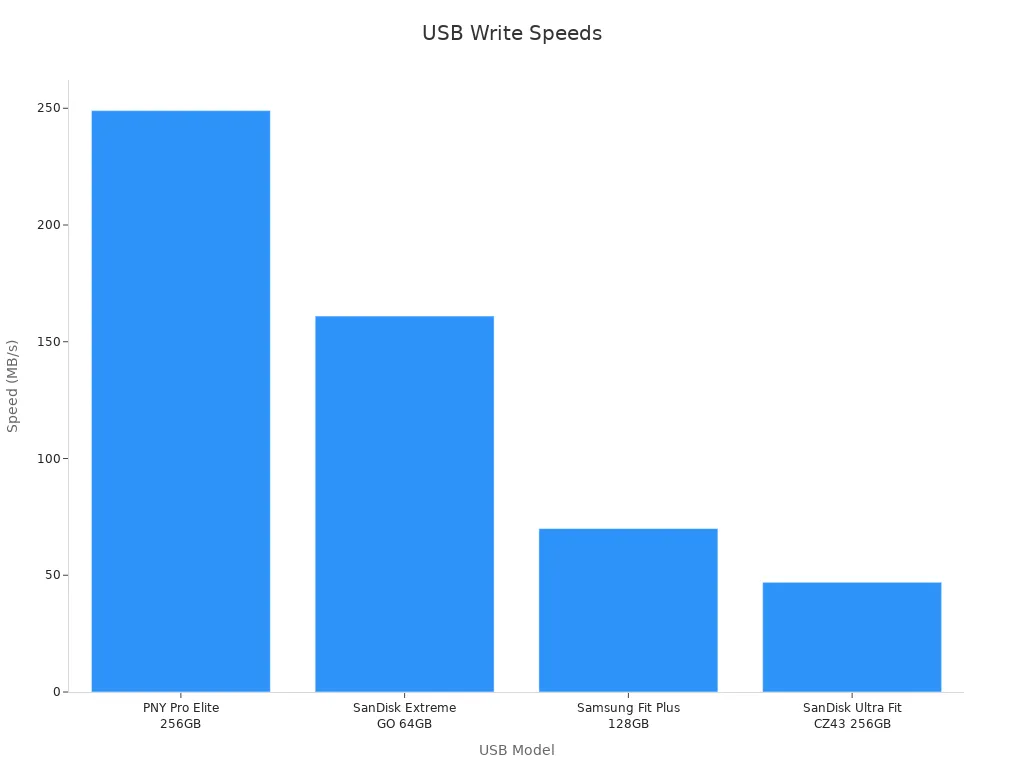
📝 Note: The speed of your usb 3.0 flash drive can change based on the size of the files and how long you keep transferring data. Always check both burst and sustained speeds before you buy.
Real-World Use
You use a usb flash drive for many tasks. You might save school projects, move photos, or back up important files. Many people like usb drives because they are small and easy to carry. You can plug a usb drive into almost any computer or device with a usb port. This makes sharing files simple.
You may notice that some usb drives work faster with big files, like videos, but slow down with lots of small files. For example, the PNY Turbo 64GB can copy a 5GB video in about 3 minutes, but takes almost an hour to copy a folder with many small files. Some drives get hot and slow down if you move a lot of data at once. High-end drives, like the Corsair Voyager GTX, keep their speed even during long transfers. You should always test your usb drive with the types of files you use most.
💡 Tip: If you need to move large files often, pick a usb drive with high sustained write speeds. For small files, look for drives with good random write performance.
Best Uses
You can use a usb flash drive in many ways. Here are some of the best uses:
Quick File Transfers: Move documents, photos, and videos between computers.
Portable Backups: Keep a backup of important files in your bag or pocket.
Bootable Drives: Install operating systems or run recovery tools from a usb drive.
Media Storage: Store music, movies, or presentations for easy access.
School and Work: Carry homework, reports, or projects to class or the office.
You get the most value from a usb flash drive when you match the drive to your needs. If you want fast speeds, choose a high-end model. For simple storage, a basic usb drive works well. Always check the speed ratings and reviews before you buy.
Comparison

eMMC vs SSD
When you compare emmc vs ssd, you see clear differences in speed, technology, and how they handle daily tasks. SSDs use advanced controllers and interfaces like SATA or NVMe. These features give you much higher transfer speeds than emmc storage. In contrast, emmc connects directly to the motherboard and uses a simpler controller. This design keeps costs low but limits performance.
You notice the biggest gap in multitasking. SSDs can handle many read and write requests at the same time. They use command queuing and internal parallelism. For example, when you open several apps or browser tabs, an ssd keeps everything running smoothly. Empirical data from studies on mobile flash storage shows that enabling command queuing in a multi-tasking environment, such as launching the Chrome browser on a Samsung Galaxy S6 smartphone with UFS storage, results in a 19% performance improvement. This improvement comes from the ability of flash storage devices like SSDs to handle multiple queued I/O requests at once. eMMC cannot match this level of multitasking because it lacks advanced queuing features.
Real-world benchmarks also show that ssd outperforms emmc in almost every task. Tests on different devices highlight that ssd gives you faster boot times, quicker app launches, and shorter wait times for file transfers. The difference becomes even more obvious when you use your device for heavy workloads or run several programs at once. Experts point out that the quality of the controller and the version of emmc affect performance, but even the best emmc storage cannot reach the speeds of a modern ssd.
You should choose ssd if you want the best performance for your computer or tablet. If you only need basic web browsing or document editing, emmc storage can work, but you will notice slower response times. The emmc vs ssd debate always comes down to speed and user experience. SSDs win in almost every category.
Speed in Daily Tasks
File Transfers
You often move files between devices or copy large folders. In these moments, the difference between emmc vs ssd becomes clear. SSDs deliver much higher transfer speeds, often reaching 500 MB/s or more. eMMC usually tops out at 250–400 MB/s, and many devices run slower. When you transfer a big video or a batch of photos, an ssd finishes the job in seconds. With emmc, you may wait much longer, especially if you move many small files.
Real-world benchmarks confirm this. SSDs handle both large and small file transfers quickly. eMMC slows down with lots of small files because its controller cannot process many requests at once. If you care about fast file transfers, ssd is the better choice.
Boot and Apps
You want your device to start quickly and open apps without delay. SSDs make this possible. When you use an ssd, your computer can boot in 10–20 seconds. With emmc, boot times often stretch to 30 seconds or more. App launches also feel snappier on ssd. You click an icon, and the program opens right away. On emmc, you may see a loading screen or wait a few extra seconds.
The difference grows when you run several apps at once. SSDs use advanced command queuing, so they keep up with your multitasking. eMMC struggles in these situations. You may notice lag or slowdowns if you open many tabs or switch between programs. The emmc vs ssd comparison shows that ssd always gives you a smoother experience for daily tasks.
Media Use
You might watch videos, edit photos, or play music on your device. SSDs help you load and play media files quickly. High data transfer speeds mean you can open large videos or photo albums without waiting. eMMC can handle basic media playback, but you may see delays with big files or high-resolution videos.
If you work with media often, ssd is the better option. You get faster access to your files and smoother playback. eMMC works for simple tasks, but it cannot match the performance of ssd in demanding media use.
Reliability
You want your storage to last and keep your data safe. SSDs use advanced error correction, wear leveling, and better-quality controllers. These features help prevent data loss and extend the life of the drive. eMMC also uses flash memory, but it has fewer features for protecting your data.
In daily use, ssd handles heavy workloads and frequent writes better than emmc. You can trust an ssd for important files or long-term use. eMMC works well for light tasks, but it may wear out faster if you use it for big projects or constant writing.
🛡️ Tip: For the best reliability and speed, choose ssd for your main device. Use emmc storage for budget devices or light use.
Portability
You want storage that fits your lifestyle. Portability means how easy it is to carry and use your storage device wherever you go. Each storage type offers different levels of portability.
USB Flash Drives
You get the highest portability with USB flash drives. These drives are small, light, and fit in your pocket or on a keychain. You can plug them into almost any computer or device with a USB port. You do not need extra cables or adapters.SD Cards
SD cards are also very portable. You can slip them into a wallet or camera bag. Many cameras, tablets, and laptops have SD card slots. You can swap SD cards between devices quickly.eMMC Storage
You find eMMC storage built into devices like tablets, Chromebooks, and smartphones. You cannot remove or carry eMMC storage by itself. You must take the whole device with you. This limits your flexibility if you want to move files between devices.SSDs
SSDs come in two main forms: internal and external. Internal SSDs stay inside your laptop or desktop. You cannot carry them separately. External SSDs connect with USB or Thunderbolt cables. These drives are bigger than USB flash drives or SD cards but still easy to carry in a bag or pocket.
Here is a quick table to help you compare portability:
Storage Type | Portability Level | Typical Use Case |
|---|---|---|
USB Flash Drive | ⭐⭐⭐⭐⭐ | Carry files anywhere |
SD Card | ⭐⭐⭐⭐ | Cameras, tablets, quick swaps |
External SSD | ⭐⭐⭐ | Fast portable storage |
eMMC (built-in) | ⭐ | Only as portable as the device |
Internal SSD | ⭐ | Stays inside your computer |
💡 Tip: If you need to move files between many devices, choose a USB flash drive or SD card. For fast portable storage, pick an external SSD.
Cost
You want the best value for your money. The cost of storage depends on the type, speed, and capacity. Some storage types cost more because they offer better performance or features.
eMMC Storage
You find eMMC storage in budget devices. Manufacturers use eMMC to keep prices low. You pay less for a laptop or tablet with eMMC, but you get slower speeds and less storage space.SD Cards
SD cards come in many sizes and speeds. Basic SD cards cost very little. High-speed or high-capacity SD cards cost more. You can buy a 64GB SD card for under $10, but a 512GB V90 card can cost over $100.USB Flash Drives
USB flash drives are affordable. You can buy a 32GB drive for just a few dollars. High-end USB 3.2 drives with fast speeds cost more, but they still cost less than most SSDs.SSDs
SSDs cost the most per gigabyte. Internal SSDs are cheaper than external ones. NVMe SSDs cost more than SATA SSDs because they are faster. You pay more for larger capacities and higher speeds. For example, a 1TB SATA SSD might cost $50–$80, while a 1TB NVMe SSD can cost $80–$150 or more.
Here is a table to compare typical costs (as of 2024):
Storage Type | Typical Price (per GB) | Example Price (1TB) | Notes |
|---|---|---|---|
eMMC (built-in) | $0.05–$0.10 | N/A | Only sold inside devices |
SD Card | $0.08–$0.25 | $80–$250 | Price rises with speed/class |
USB Flash Drive | $0.07–$0.20 | $70–$200 | Fast models cost more |
SATA SSD | $0.05–$0.10 | $50–$100 | Good value for speed |
NVMe SSD | $0.08–$0.15 | $80–$150 | Fastest, higher price |
📝 Note: Prices change often. Always check for sales or new models before you buy.
You should choose storage based on your budget and needs. If you want the lowest price, eMMC or basic SD cards work well. For the best speed, invest in an SSD. USB flash drives and SD cards give you a good balance of price and portability.
Choosing Storage
For Speed
If you want the fastest storage, you should look at SSDs and NVMe drives. These drives use advanced technology to move data quickly. SSDs can reach speeds of 500 MB/s or more, while NVMe SSDs can go above 3,500 MB/s. This makes them perfect for gaming, video editing, and running many programs at once. You will notice your computer boots faster, apps open quickly, and large files transfer in seconds.
Some high-end mobile devices use UFS storage. UFS stands for Universal Flash Storage. It uses special channels for reading and writing at the same time. This helps your phone or tablet handle 4K video, VR content, and multitasking without slowing down. UFS is much faster than older eMMC storage, which you find in budget devices.
You can compare typical speeds and best uses in the table below:
Storage Type | Typical Transfer Speeds | Suitable Device Scenarios |
|---|---|---|
PCIe NVMe SSD | 3,500 MB/s (PCIe 3.0), up to 7,000 MB/s (PCIe 4.0) | High-end laptops, desktops, gaming consoles, servers |
SATA SSD | 500–600 MB/s | Everyday laptops, desktops, workstations |
UFS | 800–2,000 MB/s | Flagship smartphones, tablets, advanced mobile devices |
eMMC v5.1A | Up to 400 MB/s | Budget tablets, entry-level laptops, IoT devices |
USB 3.2 Flash Drive | Up to 1,000 MB/s (top models) | Quick file transfers, portable storage |
SD Card (UHS-III) | Up to 624 MB/s | Cameras, drones, portable devices |
💡 Tip: If you need top speed for your main device, choose an NVMe SSD or a fast SATA SSD. For mobile devices, UFS storage gives you the best performance.
For Portability
You may want storage that you can carry anywhere. USB flash drives and SD cards give you the most portability. These devices are small, light, and easy to use. You can slip a USB drive into your pocket or attach it to your keychain. SD cards fit in wallets, cameras, and tablets. You can swap them between devices in seconds.
External SSDs also offer good portability. They are larger than USB drives but still fit in a bag or pocket. You get much faster speeds than with most USB flash drives or SD cards. If you need to move large files often, an external SSD is a smart choice.
eMMC storage is built into your device. You cannot remove or carry it by itself. Internal SSDs also stay inside your computer. If you want to move files between many devices, pick a USB flash drive or SD card.
For Budget
If you want to save money, you have several choices. eMMC storage costs less than SSDs. You find eMMC in budget laptops, tablets, and some smart devices. It gives you enough speed for web browsing, streaming, and simple tasks. However, you cannot upgrade eMMC because it is soldered to the motherboard.
SD cards and USB flash drives also offer low-cost storage. You can buy a 64GB SD card or USB drive for just a few dollars. These are great for backups, photos, and school projects. High-speed models cost more, but basic versions are very affordable.
SSDs cost more per gigabyte, but you get much better performance. If you need both speed and value, look for a SATA SSD. NVMe SSDs cost the most but deliver the highest speeds.
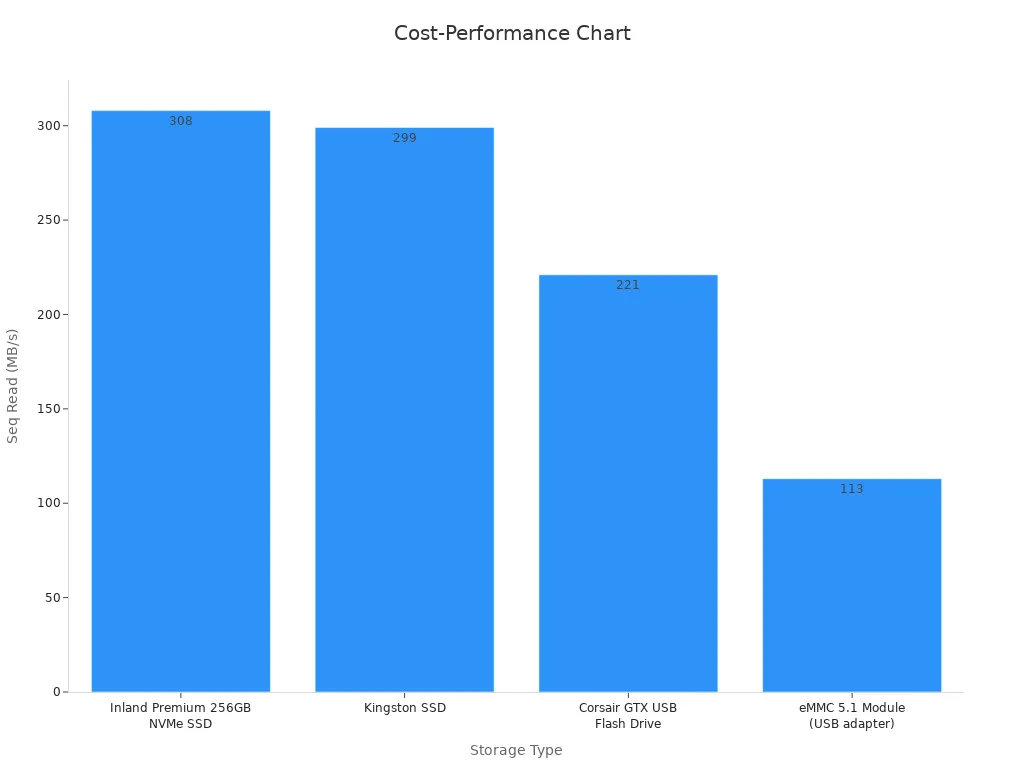
📝 Note: Always check if your device lets you upgrade storage. SSDs can be replaced or upgraded, but eMMC cannot. Choose the storage that fits your budget and your needs.
Other Factors
When you choose storage, you should look at more than just speed, portability, and price. Many other factors can affect how well your storage works for you. Here are some important things to think about:
1. Compatibility
You need to make sure your storage works with your device. Not every laptop or phone supports every type of storage. For example, some laptops only have space for SATA SSDs, while others support NVMe drives. Many tablets and phones use eMMC or UFS storage that you cannot upgrade. Always check your device’s manual or website before you buy new storage.
Tip: Look for the storage slot or port on your device. If you see a USB-C port, you can use fast external SSDs or USB drives. If you see an SD card slot, you can add more storage with an SD card.
2. Durability and Lifespan
You want your storage to last a long time. SSDs and eMMC use flash memory, which wears out after many write cycles. High-quality SSDs often last longer because they use better memory chips and controllers. USB flash drives and SD cards can break if you drop them or use them roughly. Some storage types, like rugged external SSDs, come with shockproof or waterproof features.
Storage Type | Durability Level | Notes |
|---|---|---|
SSD (internal) | High | No moving parts |
SSD (external) | High | Some models are rugged |
eMMC | Medium | Soldered, not replaceable |
SD Card | Medium | Can bend or break |
USB Flash Drive | Medium | Small, easy to lose |
3. Upgradeability
You may want to upgrade your storage in the future. Internal SSDs are easy to upgrade in many laptops and desktops. You just swap out the old drive for a new one. eMMC storage is usually soldered to the motherboard, so you cannot upgrade it. SD cards and USB drives are easy to swap, but they do not replace your main storage.
📝 Note: If you want to upgrade later, choose a device with an SSD slot or extra ports.
4. Security
You should think about how safe your data is. Some SSDs offer hardware encryption to protect your files. Many USB drives and SD cards do not have built-in security. If you store important or private files, look for storage with password protection or encryption features.
5. Intended Use
You need to match your storage to your main tasks. If you edit videos, you need fast and reliable storage. For schoolwork or photos, a USB drive or SD card may be enough. If you want to run apps or games, choose storage with good random read and write speeds.
Remember: The best storage for you depends on what you do most. Always check your needs before you buy.
You now know SSDs give you the fastest speeds, followed by eMMC, SD cards, and USB flash drives. If you want top performance, choose an SSD. For portability, pick a USB flash drive or SD card. If you need to save money, eMMC or basic SD cards work well. For reliability, SSDs stand out.
📊 Tip: Check the speed table and comparison section above to match your needs with the best storage option.
FAQ
What makes SSDs faster than eMMC, SD cards, or USB flash drives?
SSDs use advanced controllers and faster interfaces like SATA or NVMe. You get much higher data transfer rates. SSDs also handle many tasks at once, so your device feels quicker and more responsive.
Can you upgrade eMMC storage in your device?
You cannot upgrade eMMC storage. Manufacturers solder eMMC chips directly to the motherboard. If you want more storage or speed, you need to buy a new device with better specs.
Which storage type is best for running apps and games?
You should use an SSD for running apps and games. SSDs load programs quickly and reduce waiting times. SD cards and USB flash drives work for storage, but they cannot match SSD speed for active use.
Are high-end USB flash drives as fast as SSDs?
Some high-end USB 3.2 flash drives reach speeds close to SATA SSDs. However, most USB drives slow down during long transfers. SSDs keep high speeds for both large and small files.
How do you choose the right SD card for your device?
Check your device’s supported SD card type and speed class. Pick a card with a high speed rating, like UHS-I or V30, for cameras or phones. Always match the card to your device’s needs.
Does storage type affect battery life?
Yes, storage type can affect battery life. eMMC and SD cards use less power than SSDs. However, SSDs finish tasks faster, so your device may use less energy overall for big jobs.
What is the most portable storage option?
You get the most portability with USB flash drives and SD cards. These fit in your pocket or wallet. You can move files between devices easily and quickly.
Is eMMC reliable for long-term storage?
eMMC works well for light, everyday use. For long-term storage or heavy workloads, you should choose an SSD. SSDs offer better durability and data protection features.
See Also
Speed And Performance Comparison Between eMMC And SSD
Which Storage Type Provides The Best Value: eMMC, SSD, Or HDD
Choosing Between DDR5 And DDR4 RAM For Your Needs
Three Key Differences Between USB-C And Traditional USB
Understanding The Main Differences Between SDRAM And Async DRAM
